User`s manual
Table Of Contents
- Home
- Contents
- Introduction
- USB Fieldbus Interface
- Software installation and device setup
- Fieldbus Interface Configuration utility
- Using with AMS Device Manager
- Using with an FDT Frame Application
- Troubleshooting
- Approvals and certifications
- Specifications
- Waste disposal
- Install drivers manually
- Disable driver signature enforcement in Windows 8.0 and 8.1
- Remove pre-release driver versions on a Windows XP operating system
- Index
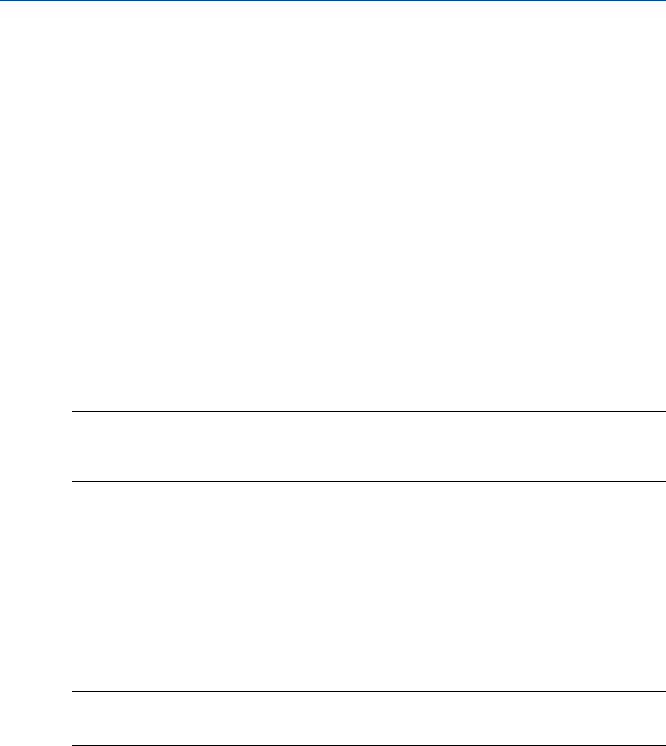
6 Using with an FDT Frame Application
Topics covered in this chapter:
• Install an FDT Frame Application
• Update the DTM library
• Configure fieldbus devices in an FDT Frame Application
You can also configure fieldbus devices using third-party FDT Frame
Applications. For the purpose of this document, PACTware is used as an
example. PACTware can be downloaded from multiple sites on the Internet.
6.1 Install an FDT Frame Application
Note
Install the Communication DTM software and the Emerson DTM Library first before installing an
FDT Frame application. For instructions, see Section 3.3 and Section 3.4.
To be able to view DTMs associated with a device, an FDT Frame Application
should be installed. Follow the manufacturer's recommended software
installation instructions.
For the purpose of this document, PACTware is used.
6.2 Update the DTM library
Note
You only need to update the DTM library when a new DTM is recently added.
1. Launch PACTware.
2. Press F3 to show the Device catalog and click Update device catalog.
User's Manual May 2014
32










