User`s manual
Table Of Contents
- Home
- Contents
- Introduction
- USB Fieldbus Interface
- Software installation and device setup
- Fieldbus Interface Configuration utility
- Using with AMS Device Manager
- Using with an FDT Frame Application
- Troubleshooting
- Approvals and certifications
- Specifications
- Waste disposal
- Install drivers manually
- Disable driver signature enforcement in Windows 8.0 and 8.1
- Remove pre-release driver versions on a Windows XP operating system
- Index
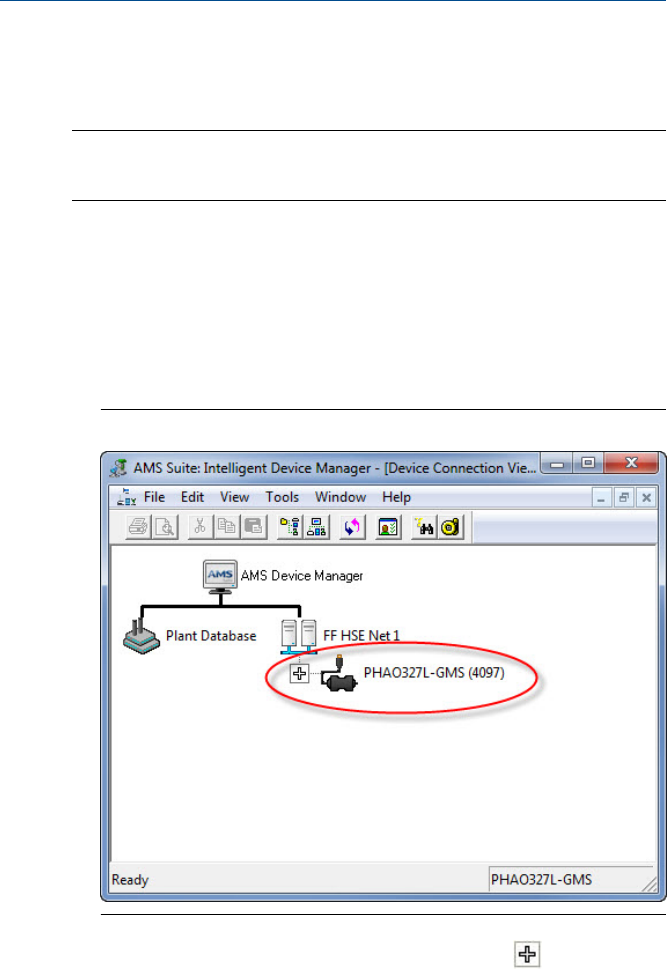
7. Click Finish when done.
5.2 Configure fieldbus devices in AMS Device Manager
Note
Commission fieldbus devices first in the Fieldbus Interface Configuration utility before configuring
them in AMS Device Manager. For more information, see Section 4.3.
1. Click Start > All Programs > AMS Device Manager > AMS Device Manager to open
AMS Device Manager.
2. Enter your username and password, and click OK.
3. From the Device Connection or Device Explorer view, right-click the FF
HSE network icon and select Rebuild Hierarchy.
The USB Fieldbus Interface icon then appears under the FF HSE network.
USB Fieldbus Interface icon in AMS Device ManagerFigure 5-5:
4.
If you are using the Device Connection View, click the sign next to the
USB Fieldbus Interface icon to display a list of connected fieldbus devices.
5. If necessary, right-click the USB Fieldbus Interface icon and then scan new
devices.
May 2014 User's Manual
29










