User`s manual
Table Of Contents
- Home
- Contents
- Introduction
- USB Fieldbus Interface
- Software installation and device setup
- Fieldbus Interface Configuration utility
- Using with AMS Device Manager
- Using with an FDT Frame Application
- Troubleshooting
- Approvals and certifications
- Specifications
- Waste disposal
- Install drivers manually
- Disable driver signature enforcement in Windows 8.0 and 8.1
- Remove pre-release driver versions on a Windows XP operating system
- Index
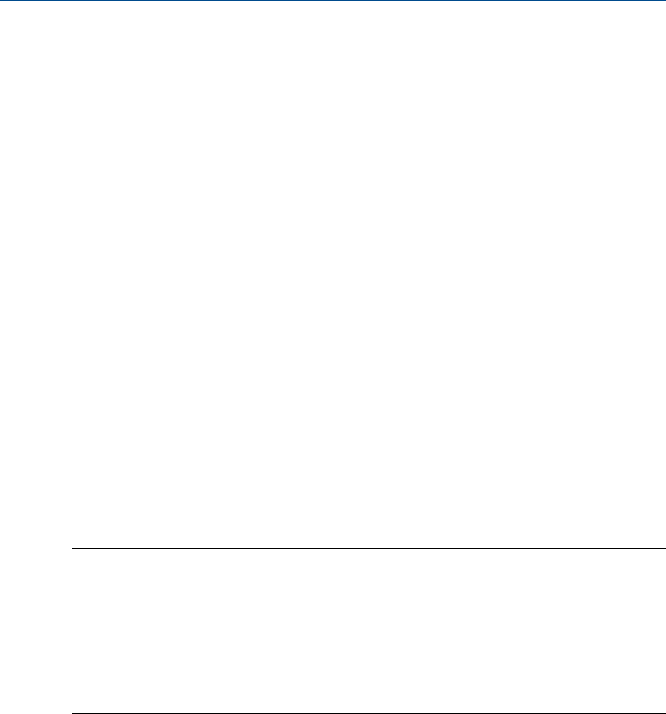
5 Using with AMS Device Manager
Topics covered in this chapter:
• Add a network component in AMS Device Manager
• Configure fieldbus devices in AMS Device Manager
AMS Device Manager provides a single application for predictive diagnostics,
documentation, calibration management, and device configuration. Using
AMS Device Manager gives you better visibility into the assets in your plant,
resulting in faster startup and increased availability through more cost-
effective maintenance and improved asset performance.
Contact your Emerson Sales/Support representative for more information on
AMS Device Manager.
5.1 Add a network component in AMS Device Manager
An FF HSE network component has to be present in order to use the USB
Fieldbus Interface with AMS Device Manager.
Notes
• If there is an existing FF HSE network configured for another fieldbus device, you do not need
to add a new FF HSE network component.
• You must have an updated license file that includes an HSE license. The HSE license enables
you to add an FF HSE network component in AMS Device Manager.
If you do not yet have an HSE license, contact your Emerson sales representative and place an
order for part number AW7060HSE.
1. Click Start > All Programs > AMS Device Manager > Network Configuration to open
the AMS Device Manager Network Configuration utility.
2. Click Add.
User's Manual May 2014
24










