User`s manual
Table Of Contents
- Home
- Contents
- Introduction
- USB Fieldbus Interface
- Software installation and device setup
- Fieldbus Interface Configuration utility
- Using with AMS Device Manager
- Using with an FDT Frame Application
- Troubleshooting
- Approvals and certifications
- Specifications
- Waste disposal
- Install drivers manually
- Disable driver signature enforcement in Windows 8.0 and 8.1
- Remove pre-release driver versions on a Windows XP operating system
- Index
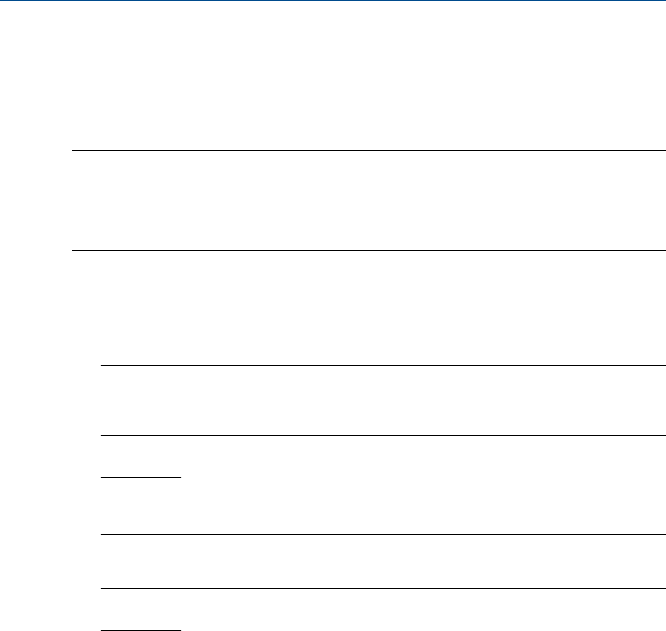
4.3 Commission fieldbus devices
Commissioning sets the fieldbus device address to a valid permanent address
and sets the device tag to a valid string.
Notes
• You need to commission fieldbus devices first before you can use them with AMS Device
Manager or with an FDT Frame Application.
• Fieldbus devices on a live segment cannot be commissioned.
1. Launch the Fieldbus Interface Configuration utility.
2. Under the USB Fieldbus Interface icon, select the fieldbus device you
want to configure.
Note
A connected fieldbus device or segment should be powered by an external power source or be
provided power by the Fieldbus Interface Configuration utility for it to be detected.
3. Optionally, select a permanent device address from 20 to 38. Otherwise,
the first available address is assigned.
Note
The utility only accepts device addresses in the range of 20 through 38.
4. Optionally, enter a device tag.
5. Click Commission.
User's Manual May 2014
18










