User`s manual
Table Of Contents
- Home
- Contents
- Introduction
- USB Fieldbus Interface
- Software installation and device setup
- Fieldbus Interface Configuration utility
- Using with AMS Device Manager
- Using with an FDT Frame Application
- Troubleshooting
- Approvals and certifications
- Specifications
- Waste disposal
- Install drivers manually
- Disable driver signature enforcement in Windows 8.0 and 8.1
- Remove pre-release driver versions on a Windows XP operating system
- Index
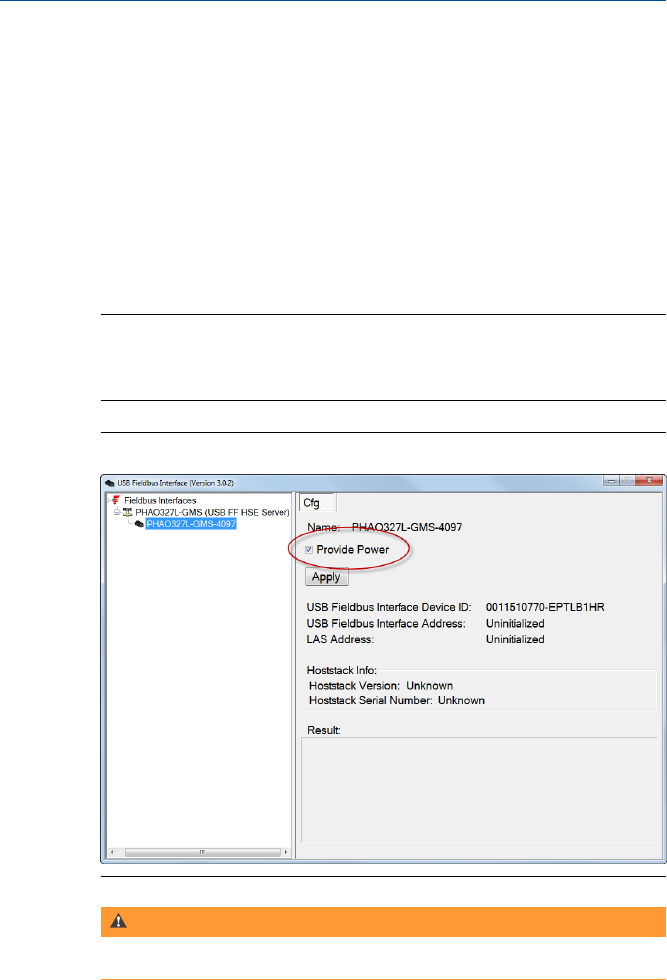
4.2 Power fieldbus devices
You can power a fieldbus device or segment by connecting it to an external
power source or by using the Fieldbus Interface Configuration utility.
The following steps detail how to use the Fieldbus Interface Configuration
utility to power fieldbus devices.
1. Launch the Fieldbus Interface Configuration utility.
2. Click the USB Fieldbus Interface icon in the tree view.
3. Select the Provide Power check box.
Note
The USB Fieldbus Interface is only capable of providing an output current of up to 85 mA.
Typically, you should not attempt to connect more than three or four fieldbus devices on the
same segment when using the Provide Power option.
Provide Power optionFigure 4-2:
WARNING!
Do not use the Provide Power option on a live (already powered) segment. Doing so can
disrupt communications and may compromise automation safety.
4. Click OK to acknowledge the warning.
5. Click Apply.
6. Select Yes to restart the USB FF HSE Server and use the new setting.
May 2014 User's Manual
17










