User`s manual
Table Of Contents
- Home
- Contents
- Introduction
- USB Fieldbus Interface
- Software installation and device setup
- Fieldbus Interface Configuration utility
- Using with AMS Device Manager
- Using with an FDT Frame Application
- Troubleshooting
- Approvals and certifications
- Specifications
- Waste disposal
- Install drivers manually
- Disable driver signature enforcement in Windows 8.0 and 8.1
- Remove pre-release driver versions on a Windows XP operating system
- Index
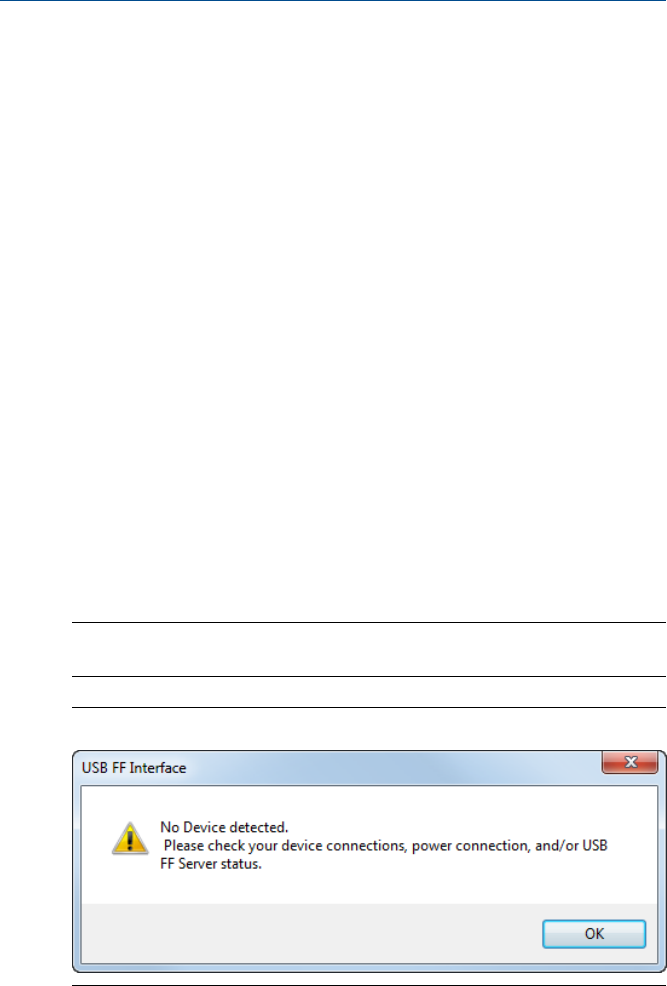
4 Fieldbus Interface Configuration utility
Topics covered in this chapter:
• Launch the Fieldbus Interface Configuration utility
• Power fieldbus devices
• Commission fieldbus devices
• Decommission fieldbus devices
• Change the device class
• Start or stop the USB FF HSE Server manually
4.1 Launch the Fieldbus Interface Configuration utility
• Click Start > All Programs > Emerson Process Management > USB Fieldbus Interface
> USB Fieldbus Interface.
or
• Double-click the USB Fieldbus Interface desktop shortcut.
This is only available when you have selected the desktop icon option
during software installation.
Note
If no fieldbus device is detected after 30 seconds, this dialog is displayed. Click OK to continue.
No device detected dialogFigure 4-1:
A connected fieldbus device or segment has to be powered by an external
power source or be provided power by the Fieldbus Interface Configuration
utility for it to be detected. For more information, see Section 7.2.
User's Manual May 2014
16










