User`s manual
Table Of Contents
- Home
- Contents
- Introduction
- USB Fieldbus Interface
- Software installation and device setup
- Fieldbus Interface Configuration utility
- Using with AMS Device Manager
- Using with an FDT Frame Application
- Troubleshooting
- Approvals and certifications
- Specifications
- Waste disposal
- Install drivers manually
- Disable driver signature enforcement in Windows 8.0 and 8.1
- Remove pre-release driver versions on a Windows XP operating system
- Index
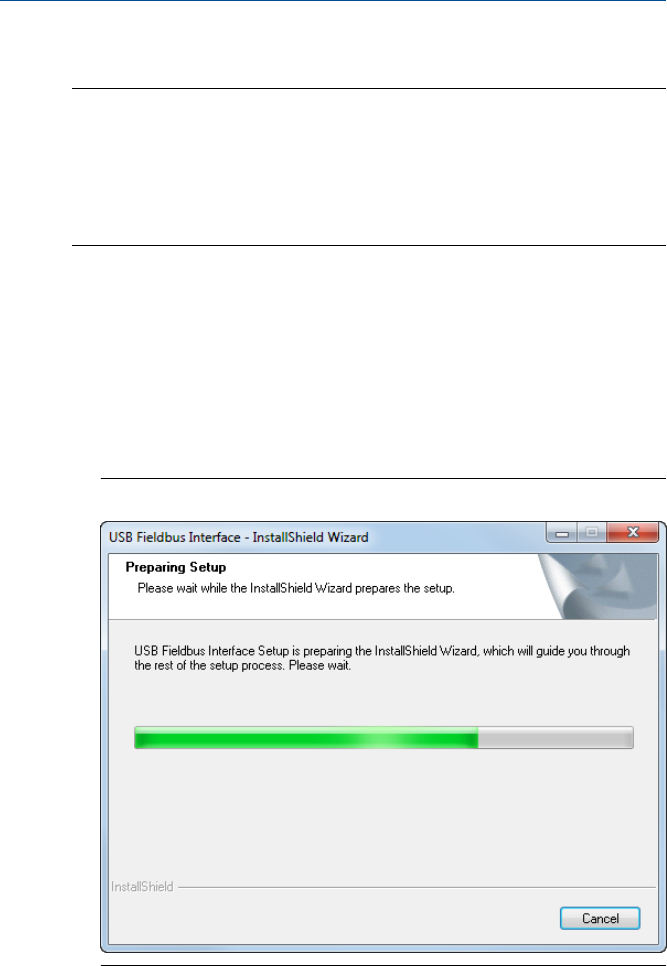
3.2 Install the Fieldbus Interface Configuration utility
Notes
• Do not connect the USB Fieldbus Interface to the computer or to a fieldbus device or segment
until software installation is complete.
• You may be prompted to determine the operating system and the Windows version (32-bit or
64-bit) running on your computer. Keep this information handy.
• You may not be able to install drivers that are not signed by Microsoft on some Windows 8.0
and 8.1 operating systems. To override this requirement, see Appendix E.
1. Insert the USB Fieldbus Interface installation CD into the CD drive of your
computer.
Software and driver installation should start automatically.
If AutoRun is not enabled, double-click setup.exe.
Should driver installation fail to start automatically, you will be prompted
to install it manually. Follow the procedure in Appendix D.
2. Follow the prompts on the installation window.
Fieldbus Interface Configuration utility installationFigure 3-1:
3. Click Finish when done.
May 2014 User's Manual
11










