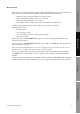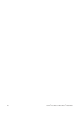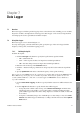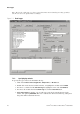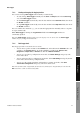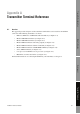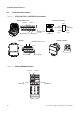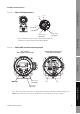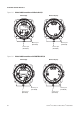Network Router User Manual
Table Of Contents
- Contents
- Before You Begin
- Installation and Setup
- 2.1 Overview
- 2.2 Installation and setup
- 2.2.1 Ensure required privileges
- 2.2.2 Install the ProLink II software
- 2.2.3 Generate the temporary license
- 2.2.4 Determine your connection type
- 2.2.5 Install the signal converter and connect the wires
- 2.2.6 Configure ProLink II connection parameters and connect to the transmitter
- 2.2.7 Obtain and configure a site key
- 2.3 Troubleshooting the ProLink II installation
- 2.4 Troubleshooting the ProLink II connection
- Using ProLink II Software
- Initial Transmitter Startup Procedures
- Transmitter Configuration, Characterization, and Calibration
- Meter Verification
- Data Logger
- Transmitter Terminal Reference
- Configuring the Discrete Batch Application
- Index

Installation and Use Manual 79
Data Logger
Meter Verification Transmitter TerminalsData LoggerTransmitter Configuration
7.2.3 Starting and stopping the logging function
You can start and stop
Data Logger either manually or automatically.
• To start and stop
Data Logger manually, use the Start and Stop buttons in the Current Log
area of the
Data Logger window.
•To start
Data Logger automatically, enter the date and time in the Start time fields, then check
the
Enable checkbox.
•To stop
Data Logger automatically, enter the date and time in the Stop time fields, then check
the
Enable checkbox.
You can combine these methods; e.g., you can start the logging function manually and set a stop time
to stop it automatically.
While
Data Logger is running, the Log Statistics fields in the Data Logger window are
continuously updated.
Note: The
Data Logger window must be open for logging to occur. If you close the Data Logger
window, logging is stopped automatically.
7.2.4 Data Logger tools
Data Logger provides several tools for ease of use:
• You can move specific variables to the
Favorites tab, and work from the Favorites tab to add
variables to the
Current Log list. To do this, highlight a variable in the Process Vars,
Diagnostics, Output Vars, or All Vars tab, then click Add to Favorites.
• You can save specific log configurations. To do this, click
Save Settings and specify a file
name and location.
• You can reload specific log configurations. To do this, click
Load Settings and specify the file
name and location of the log configuration file.
• You can save the current transmitter configuration to your PC. To do this, click
Save
Transmitter Configuration
and specify a file name and location.
Note: The format of this configuration file matches the format of the configuration file saved via the
File menu. They can be used interchangeably.