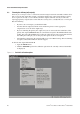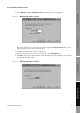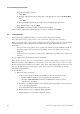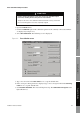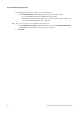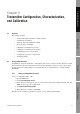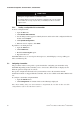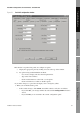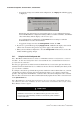Network Router User Manual
Table Of Contents
- Contents
- Before You Begin
- Installation and Setup
- 2.1 Overview
- 2.2 Installation and setup
- 2.2.1 Ensure required privileges
- 2.2.2 Install the ProLink II software
- 2.2.3 Generate the temporary license
- 2.2.4 Determine your connection type
- 2.2.5 Install the signal converter and connect the wires
- 2.2.6 Configure ProLink II connection parameters and connect to the transmitter
- 2.2.7 Obtain and configure a site key
- 2.3 Troubleshooting the ProLink II installation
- 2.4 Troubleshooting the ProLink II connection
- Using ProLink II Software
- Initial Transmitter Startup Procedures
- Transmitter Configuration, Characterization, and Calibration
- Meter Verification
- Data Logger
- Transmitter Terminal Reference
- Configuring the Discrete Batch Application
- Index

Installation and Use Manual 51
Meter Verification Transmitter TerminalsData LoggerTransmitter Configuration
Chapter 5
Transmitter Configuration, Characterization,
and Calibration
5.1 Overview
This chapter describes:
• Saving and loading transmitter configuration files
• Configuring a transmitter
• Using the Gas Unit Configurator utility
• Characterizing a transmitter
• Calibrating a transmitter for pressure
• Calibrating a transmitter for temperature
• Configuring pressure compensation
• Configuring temperature compensation
• Setting up polling
5.2 Using configuration files
ProLink II can read your transmitter’s configuration and save it to a file on your PC. This file can then
be loaded back to the same transmitter, loaded to another transmitter of the same type, and saved for
backup and reference. Micro Motion recommends this step for all transmitters accessible through
ProLink II.
5.2.1 Saving a configuration file to a PC
To save a configuration file to a PC:
1. Open the
File menu.
2. Click
Load from Xmtr to File.
3. In the dialog box that appears, specify a name and location for the configuration file, and click
Save. Be sure to specify a unique name.
4. Click
Download Configuration.
5. When the load is complete, click
Close.
This file is now available on your PC for copying, saving, sending, and reloading.