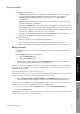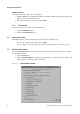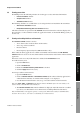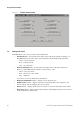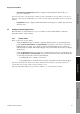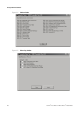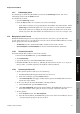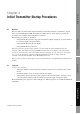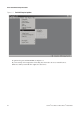Network Router User Manual
Table Of Contents
- Contents
- Before You Begin
- Installation and Setup
- 2.1 Overview
- 2.2 Installation and setup
- 2.2.1 Ensure required privileges
- 2.2.2 Install the ProLink II software
- 2.2.3 Generate the temporary license
- 2.2.4 Determine your connection type
- 2.2.5 Install the signal converter and connect the wires
- 2.2.6 Configure ProLink II connection parameters and connect to the transmitter
- 2.2.7 Obtain and configure a site key
- 2.3 Troubleshooting the ProLink II installation
- 2.4 Troubleshooting the ProLink II connection
- Using ProLink II Software
- Initial Transmitter Startup Procedures
- Transmitter Configuration, Characterization, and Calibration
- Meter Verification
- Data Logger
- Transmitter Terminal Reference
- Configuring the Discrete Batch Application
- Index

36 ProLink
®
II Software for Micro Motion
®
Transmitters
Using ProLink II Software
Polling for devices
If you do not know the address of your transmitter:
1. Click the
Poll button. ProLink II will poll the network for all Micro Motion transmitters, and
display a list of all transmitters found.
2. Select the transmitter to connect to, and click
OK.
3.3.2 Disconnecting
To disconnect from the currently connected transmitter:
1. Open the
Connection menu.
2. Click on the
Disconnect option.
3.4 ProLink II help system
ProLink II provides context-sensitive help for most windows and dialog boxes.
• To access the complete help system, click on
Help.
• To access help for a specific window or dialog box, make the object active, then press F1.
3.5 Viewing installed options
A Series 1000/2000/3000 transmitter can be purchased with several application options. To view the
list of installed options:
1. Open the
View menu.
2. Click on
Installed Options. A window similar to Figure 3-2 is displayed. In this window, the
installed options are indicated with a checkmark.
Figure 3-2 Installed Options window