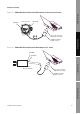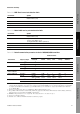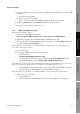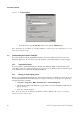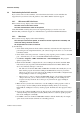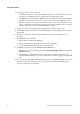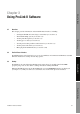Network Router User Manual
Table Of Contents
- Contents
- Before You Begin
- Installation and Setup
- 2.1 Overview
- 2.2 Installation and setup
- 2.2.1 Ensure required privileges
- 2.2.2 Install the ProLink II software
- 2.2.3 Generate the temporary license
- 2.2.4 Determine your connection type
- 2.2.5 Install the signal converter and connect the wires
- 2.2.6 Configure ProLink II connection parameters and connect to the transmitter
- 2.2.7 Obtain and configure a site key
- 2.3 Troubleshooting the ProLink II installation
- 2.4 Troubleshooting the ProLink II connection
- Using ProLink II Software
- Initial Transmitter Startup Procedures
- Transmitter Configuration, Characterization, and Calibration
- Meter Verification
- Data Logger
- Transmitter Terminal Reference
- Configuring the Discrete Batch Application
- Index

Installation and Use Manual 29
Installation and Setup
ProLink II Setup Transmitter StartupUsing ProLink IIBefore You Begin
5. If you are making a service port connection to a Model 1500/2500 transmitter or a Series 3000
transmitter:
a. Power down the transmitter.
b. Restore power to the transmitter.
c. Wait 1–5 seconds. On the Series 3000, wait until the display begins to flash.
6. Click the
Connect button. ProLink II will attempt to make the connection.
7. If an error message appears, see Section 2.4.
2.2.7 Obtain and configure a site key
To obtain and configure a site key:
1. Open the License Request file as follows:
Start > Programs > MMI > ProLink II v2.5 > ProLink II License Request Form
2. Edit the file, supplying all requested information including the site code.
The site code is provided in the
License window (see Figure 2-13). The License window can
be opened from the ProLink II
File menu.
Note: To minimize the possibility of error, Micro Motion recommends copying and pasting the site
code, rather than typing the value.
3. Save the edited file.
4. Contact Micro Motion in one of the following ways:
• Send an email to:
ProLink.Support@EmersonProcess.com
and attach the edited file to the email. The file is named LicenseRequest.txt, and in
typical installations is located in
Program Files > MMI > ProLink II v2.5.
Note: This is the default location. If the ProLink II installation program found an existing license file,
the program and License Request file were installed in the location of the license file.
• Telephone 800-522-6277 (toll-free in the U.S.), or 303-530-8350 (worldwide), and request
a site key. Have the edited registration text file available for reference.
Note: To minimize the possibility of error, Micro Motion recommends using the email method.
5. When the site key is provided:
a. Start ProLink II.
b. From the
File menu, click License. The window shown in Figure 2-13 is displayed.