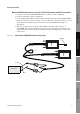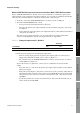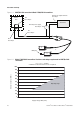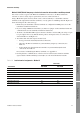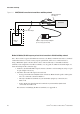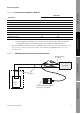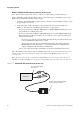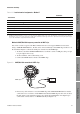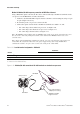Network Router User Manual
Table Of Contents
- Contents
- Before You Begin
- Installation and Setup
- 2.1 Overview
- 2.2 Installation and setup
- 2.2.1 Ensure required privileges
- 2.2.2 Install the ProLink II software
- 2.2.3 Generate the temporary license
- 2.2.4 Determine your connection type
- 2.2.5 Install the signal converter and connect the wires
- 2.2.6 Configure ProLink II connection parameters and connect to the transmitter
- 2.2.7 Obtain and configure a site key
- 2.3 Troubleshooting the ProLink II installation
- 2.4 Troubleshooting the ProLink II connection
- Using ProLink II Software
- Initial Transmitter Startup Procedures
- Transmitter Configuration, Characterization, and Calibration
- Meter Verification
- Data Logger
- Transmitter Terminal Reference
- Configuring the Discrete Batch Application
- Index
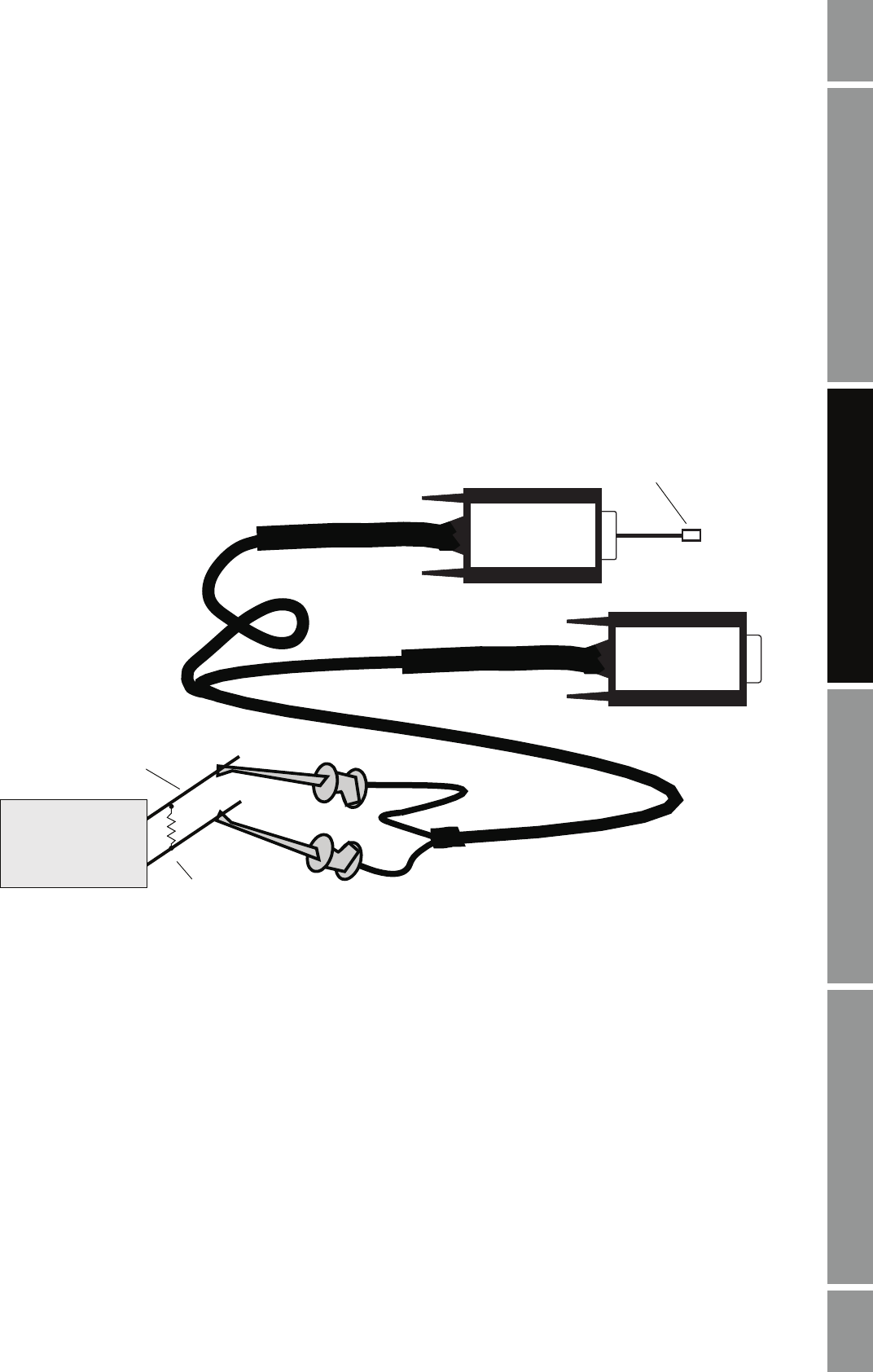
Installation and Use Manual 15
Installation and Setup
ProLink II Setup Transmitter StartupUsing ProLink IIBefore You Begin
Method 2: HART/Bell 202 temporary connection to RFT9739 field-mount and RFT9712 transmitters
1. At the PC, connect the VIATOR HART Interface to the PC’s serial or USB port.
2. Open the transmitter’s wiring compartment.
3. Locate the Bell 202 hookups inside the wiring compartment and attach the VIATOR HART
Interface leads to the prongs (see Figure 2-2). The connection is polarity-insensitive; you can
attach either lead to either prong. For assistance in locating the Bell 202 hookups, see
Appendix A.
4. If necessary, add resistance in the loop by installing resistor R1 with a resistance of
250–1000 Ω
. Note that the hookups use the same circuit as the primary mA output, so the
required resistance may already be installed if the primary mA output loop is connected to a
remote device.
Figure 2-2 Attaching the VIATOR HART Interface to the prongs
VIATOR
VIATOR
R1
Prongs
Transmitter
or
USB plug