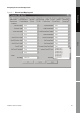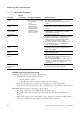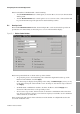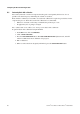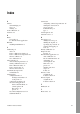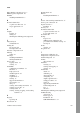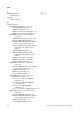Network Router User Manual
Table Of Contents
- Contents
- Before You Begin
- Installation and Setup
- 2.1 Overview
- 2.2 Installation and setup
- 2.2.1 Ensure required privileges
- 2.2.2 Install the ProLink II software
- 2.2.3 Generate the temporary license
- 2.2.4 Determine your connection type
- 2.2.5 Install the signal converter and connect the wires
- 2.2.6 Configure ProLink II connection parameters and connect to the transmitter
- 2.2.7 Obtain and configure a site key
- 2.3 Troubleshooting the ProLink II installation
- 2.4 Troubleshooting the ProLink II connection
- Using ProLink II Software
- Initial Transmitter Startup Procedures
- Transmitter Configuration, Characterization, and Calibration
- Meter Verification
- Data Logger
- Transmitter Terminal Reference
- Configuring the Discrete Batch Application
- Index
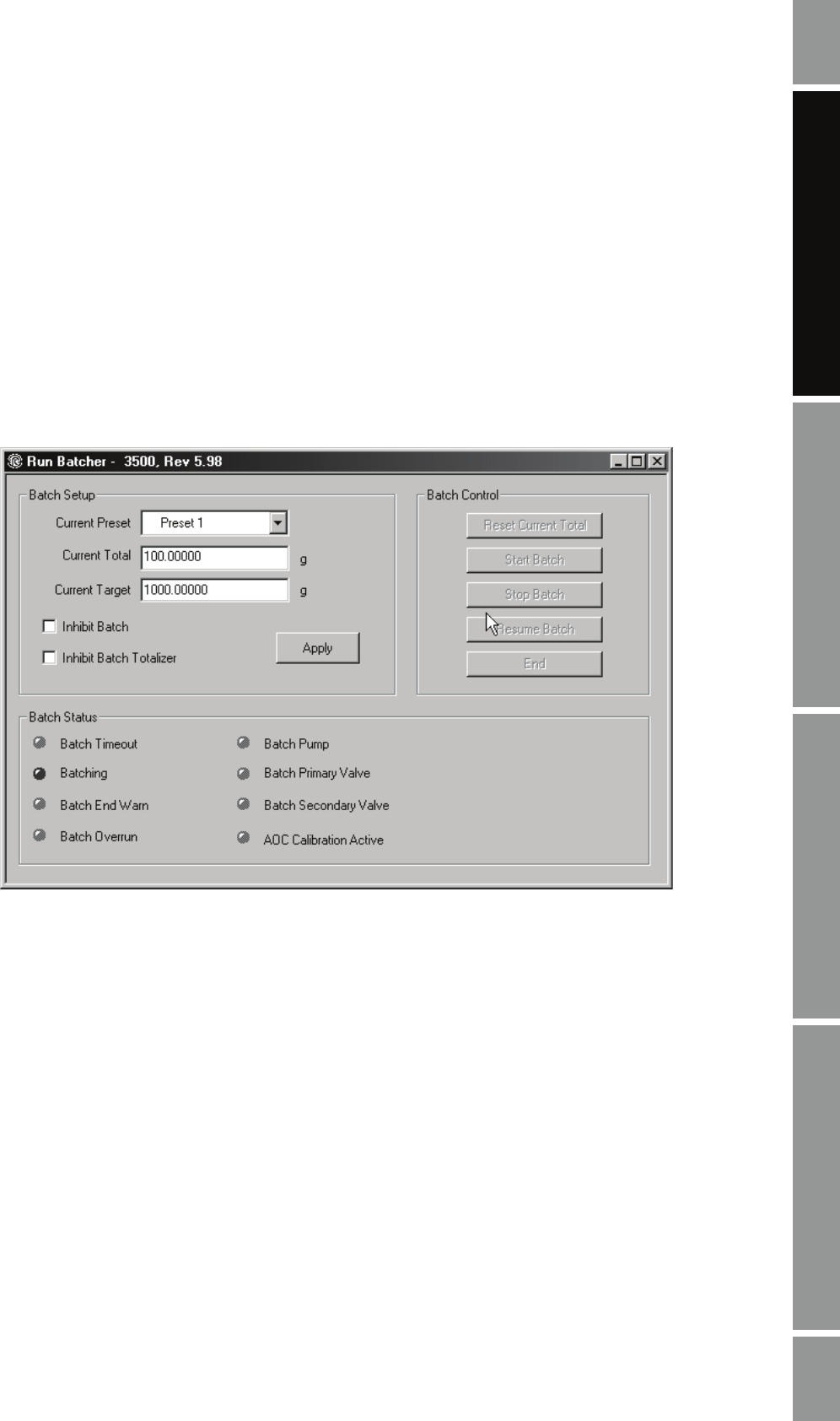
Installation and Use Manual 97
Configuring the Discrete Batch Application
Index Discrete Batch Index Discrete Batch Index Discrete Batch Index Discrete Batch
If the batch totalizer is inhibited while a batch is running:
•And the
No-flow timeout batch control option (see Section B.3.2) is set to 0, no timeout alarm
will be posted.
•And the
No-flow timeout batch control option is set to a non-zero value, a timeout alarm will
be posted if the timeout period expires before batch totalizing resumes.
B.4 Running a batch
The ProLink II
Batcher Control window, shown in Figure B-4, can be used for batch operation. It
provides the same functionality as the batch process screen on the transmitter display.
Figure B-4 Batcher Control window
Batch management functions are shown at the top of the window:
• To specify the preset to use for batching, select it from the dropdown list at the top of the
Batcher Control window, and click
Apply.
• The current target is displayed. Depending on the setting of
Lockout target, you may or may
not be able to change the value from this screen. To change it, enter the new target value and
click
Apply.
• To inhibit batch or inhibit batch totalizer, check the checkboxes and click
Apply. For a
discussion of these functions, see the preceding section.
• To reset, start, stop, resume, and end a batch, use the batch control buttons. These functions
may also be assigned to a discrete event or discrete input (see Section B.3.4). For a definition
of these functions, see Table B-4.
Status of the batch application is shown at the bottom of the window. A red light indicates that the
associated condition is active.