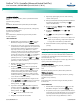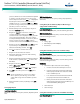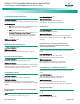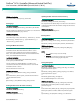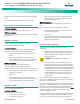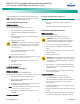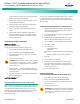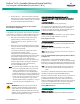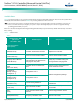Brochures and Data Sheets
NetSure
™
ACU+ Controller (Advanced Control Unit Plus)
User Instructions, UM1M820BNA (Issue AK, March 3, 2014)
Spec. No: 1M820BNA, 1M820DNA Code: UM1M820BNA
Model No: M820B, M820D Issue AK, March 3, 2014
28
located on the memory device located in the Controller's
USB port is loaded into the Controller.
5. After the file is downloaded, remove the memory device
from the Controller's USB port.
6. Return to the Main Screen, then reboot the Controller
(press ENT and ESC at the same time).
7. The screen displays "System Is Rebooting" then "App
Exited".
8. The Controller enters an initialization routine, which
takes a few minutes. The routine is complete and the
Controller is operational when normal system voltage is
displayed on the screen.
RELOADING THE SETTINGPARAM.RUN FILE
WEB Menu Navigation:
Maintenance Menu / Download.
See also “Download/Upload Sub-Menu” on page 134.
1. Log into the Controller using the WEB Interface.
2. Click on “Download” in the MAINTENANCE MENU.
3. The "Stop Controller" window opens. Click on the "Stop
Controller" button.
4. A Download window opens.
WARNING! Never navigate from this web page without
first clicking on "Start Controller". If you do, you will not
have web access. A manual system reset is required to
restore web access.
5. Click the "Browse…." button and navigate to the folder
where the file is located. Select the file and then click the
"Download" button.
6. Click "Start Controller" to restart the Controller with the
downloaded file installed.
Local Menu Navigation:
none.
Upgrading the ACU+ Using an Application ("All") Package
This procedure is typically used to upgrade your ACU+ when a new
release of firmware is available for you application. The name of
the Application "All" Package file must end in .tar or .tar.gz. An
Application “All” package file has both the application (software)
and configuration package and is usually supplied for an
application upgrade.
A User can copy an Application ("All") Package from your computer
to a USB memory device. You can then place the USB memory
device into the ACU+ USB port and then download the file into the
ACU+ Controller.
TO DOWNLOAD AN APPLICATION ("ALL") PACKAGE LOCALLY:
1. Copy the file to a USB memory device. The file must be in
the root directory of the USB memory device. The file
must be named app.tar.gz.
2. Connect the USB memory device to the USB port on the
front of the Controller.
3. With the Controller displaying the Main Screen, reboot
the Controller (press ENT and ESC at the same time).
4. The screen displays "Acknowledge Info. Reboot System."
5. Press ENT to confirm.
6. The screen displays…
"System Is Rebooting"
"App Exited"
then the Emerson Network Power logo appears followed
by…
“Press the key ENT to Download the Application."
7. Press ENT.
8. The screen displays "Please Wait".
9. The Controller enters an initialization routine, which
takes a few minutes. The routine is complete and the
Controller is operational when normal system voltage is
displayed on the screen.
10. Remove the memory device.
WEB MENU NAVIGATION:
SEE ALSO “DOWNLOAD/UPLOAD SUB-MENU” ON PAGE 134.
1. Log onto the Controller using the WEB Interface.
2. Click on “Download” in the MAINTENANCE MENU.
3. The "Stop Controller" window opens. Click on the “Stop
Controller” button.
4. A Download window opens.
WARNING! Never navigate from this web page without
first clicking on "Start Controller". If you do, you will not
have web access. A manual system reset is required to
restore web access.
Warning
Warning