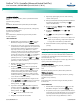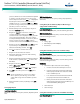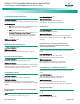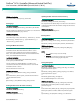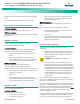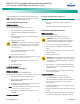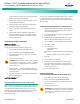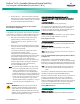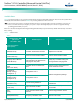Brochures and Data Sheets
NetSure
™
ACU+ Controller (Advanced Control Unit Plus)
User Instructions, UM1M820BNA (Issue AK, March 3, 2014)
Spec. No: 1M820BNA, 1M820DNA Code: UM1M820BNA
Model No: M820B, M820D Issue AK, March 3, 2014
27
original "SettingParam.run" name (the end of the new file name
must
always be "SettingParam.run"; for example, an acceptable
filename would be "seville4SettingParam.run").
SAVING THE CONFIGURATION PACKAGE
WEB Menu Navigation:
Maintenance Menu / Download.
See also “Download/Upload Sub-Menu” on page 134.
1. Log into the Controller using the WEB Interface.
2. Select the Download Sub-Menu in the Maintenance
Menu.
3. The "Stop Controller" window opens. Click on the "Stop
Controller" button.
4. A Download window opens.
WARNING! Never navigate from this web page without
first clicking on "Start Controller". If you do, you will not
have web access. A manual system reset is required to
restore web access.
5. Select "Configuration Package" from the "File in
Controller" drop-down list box.
6. Click on the "Upload" button.
Note:
Ensure Internet Explorer security settings are set to enable
a file to be copied to your computer.
7. Select where you want the file to be copied to on your
computer.
8. Click "Start Controller".
Local Menu Navigation:
none.
SAVING THE SETTINGPARAM.RUN FILE
WEB Menu Navigation:
Maintenance Menu / “Retrieve SettingParam.run”.
See also “Retrieve ‘SettingParam.run’ File Sub-Menu” on page 136.
1. Log into the Controller using the WEB Interface.
2. Click on “Retrieve SettingParam.run” in the
MAINTENANCE MENU.
3. Click on the “Retrieve File” button to save the file named
"SettingParam.run" to your hard drive.
Note:
Ensure Internet Explorer security settings are set to enable
a file to be copied to your computer.
4. Select where you want the file to be copied to on your
computer.
Local Menu Navigation:
none.
Reloading a Backed-Up ACU+ Configuration
There are two steps in reloading a backed-up ACU+ configuration.
• One step to reload the saved ACU+ configuration
package.
• One step to reload the saved "SettingParam.run" file.
RELOADING THE CONFIGURATION PACKAGE
WEB Menu Navigation:
Maintenance Menu / Download.
See also “Download/Upload Sub-Menu” on page 134.
WARNING! This file can only be downloaded to a
controller with the same software version the file was
created from. This file is NOT forward compatible.
1. Log into the Controller using the WEB Interface.
2. Select the Download Sub-Menu in the Maintenance
Menu.
3. The "Stop Controller" window opens. Click on the "Stop
Controller" button.
4. A Download window opens.
WARNING! Never navigate from this web page without
first clicking on "Start Controller". If you do, you will not
have web access. A manual system reset is required to
restore web access.
5. Click the "Browse…." button and navigate to the folder
where the file is located. Select the file and then click the
"Download" button.
6. Click "Start Controller" to restart the Controller with the
downloaded file installed.
Local Menu Navigation:
Main Menu / Settings / Controller / Download Config
1. Copy the configuration package to a USB memory
device. The file must be in the root directory of the USB
memory device and must be named app_cfg.tar or
app_cfg.tar.gz.
2. Connect the USB memory device to the USB port on the
front of the Controller.
3. Navigate to Main Menu / Settings / Controller / Download
Config.
4. The only selection for "Download Config" is Yes. Once Yes
is selected and confirmed, the configuration package
Warning
Warning
Warning