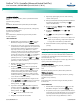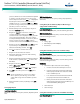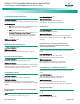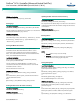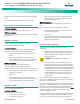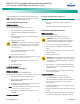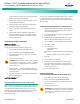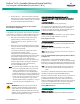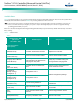Brochures and Data Sheets
NetSure
™
ACU+ Controller (Advanced Control Unit Plus)
User Instructions, UM1M820BNA (Issue AK, March 3, 2014)
Spec. No: 1M820BNA, 1M820DNA Code: UM1M820BNA
Model No: M820B, M820D Issue AK, March 3, 2014
26
Equalize and/or Cyclic Equalize is enabled, additional parameters
appear.
Also set “Maximum Equalize Charge Time” in same menu.
Placing the System in Float or Equalize Charge Mode
Local Menu Navigation:
Main Menu / Manual / Batt Group / “EQ/FLT Control”.
WEB Menu Navigation:
Device Information / Battery Group / Control Tab / “Equalize/Float”
Charge Control.
Manually Forcing Relays
See also “Using the Relay Test Feature” on page 23.
Place Controller in Manual Mode, then...
Local Menu Navigation:
Main Menu / Manual / Power System / Relay Output [number].
Main Menu / Manual / EIB / EIB1 / Relay Output [number].
• Select the other state for an alarm relay (active / not
active).
• After confirming the change, the alarm relay will
momentarily toggle to the chosen state. The alarm relay
then reverts back to being controlled by the ACU+.
WEB Menu Navigation:
Device Information / Power System / Control Tab.
Device Information / EIB Group / EIB1 / Control Tab.
The Control Tab allows you to change the state of an alarm relay.
• In the "Set value" box, select the other state for an alarm
relay (active / not active).
• Click on "set".
• After confirming the change, the alarm relay will
momentarily toggle to the chosen state. The alarm relay
then reverts back to being controlled by the ACU+.
Manually Forcing LVDs
Place Controller in Manual Mode, then...
Local Menu Navigation:
Main Menu / Manual / LVD / LVD Unit.
• Select the other state for an LVD
(connected/disconnected).
• After confirming the change, the LVD will momentarily
toggle to the chosen state. The LVD then reverts back to
being controlled by the ACU+.
WEB Menu Navigation:
Device Information / LVD Group / LVD Unit / select the Control
Tab.
The Control Tab allows you to change the state of an LVD.
• In the "Set value" box, select the other state for an LVD
(connected/disconnected).
• Click on "set".
• After confirming the change, the LVD will momentarily
toggle to the chosen state. The LVD then reverts back to
being controlled by the ACU+.
Backing Up the ACU+ Configuration
There are two steps in backing up the system’s ACU+
configuration.
• One step to save the ACU+ configuration package. This
includes the base configuration and any changes made to
alarm severity levels, relay assignments, signal names,
and PLC expressions.
WARNING! This file is NOT forward compatible.
• One step to save a file named "SettingParam.run". This
file contains changes made to alarm setpoints and other
settings such as float/ equalize voltage, etc. A file named
"SettingParam.run" is automatically created/appended by
the Controller whenever a User (or the factory at the time
of shipment) makes changes to parameter settings via
the LCD or WEB interface. This file can be saved to your
computer so you can restore any custom settings you
may have made.
Prior to changing settings, ensure the current configuration
package and "SettingParam.run" files are backed up. After making
changes, create new backup files.
Note that you may change the name of the configuration package
"app_cfg.tar" to differentiate it from other "app_cfg.tar" files saved.
The new name can use alpha and numeric characters preceding
the original "app_cfg.tar" name (the end of the new file name
must
always be "app_cfg.tar"; for example, an acceptable filename
would be "seville4app_cfg.tar").
Note that you may change the name of the "SettingParam.run" file
to differentiate it from other "SettingParam.run" files saved. The
new name can use alpha and numeric characters preceding the
Warning