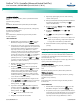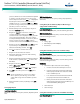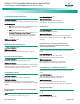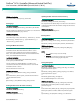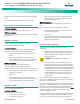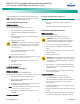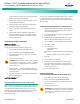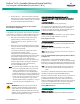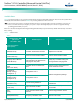Brochures and Data Sheets
NetSure
™
ACU+ Controller (Advanced Control Unit Plus)
User Instructions, UM1M820BNA (Issue AK, March 3, 2014)
Spec. No: 1M820BNA, 1M820DNA Code: UM1M820BNA
Model No: M820B, M820D Issue AK, March 3, 2014
21
Local Menu Navigation:
Main Menu / Settings / Rectifier / Rect #1 / Rectifier ID and Rect
Phase.
(repeat for every rectifier)
then
Main Menu / Manual / Rectifier / All Rect Ctrl / Confirm ID/PH.
WEB Menu Navigation:
Device Information / Rectifier Group / Rectifier #1 / Settings Tab /
Rectifier ID and Rectifier Phase.
(repeat for every rectifier)
then
Device Information / Rectifier Group / Control Tab / Confirm
Rectifier “ID/Phase”.
LOCAL PROCEDURE
1. With the Main screen displayed, press
ENT
to go to the
Main Menu. Navigate to and select “
Settings
” (ENT).
2. If a password screen opens, a password must be entered
to allow the User to make adjustments. If a password was
previously entered and has not yet timed out, skip this
step and proceed to step 3). Otherwise, to enter a
password, with the cursor at the User Name field (default
is “Admin”), press the down arrow key to move cursor
down to the password line. Press
ENT
. “0” is highlighted.
Press the up arrow key once to change the “0” to”1”
(default password is “1”), then press
ENT
twice. (
Note:
If
you have been assigned a unique User Name and password,
follow this procedure to enter these.)
3. With the Settings menu screen displayed, navigate to
and select “
Rectifier
” (ENT).
4. Navigate to “
Rect #
” (# is used here to represent the
rectifier identification number). Press
ENT
. The rectifier
# menu screen is displayed, and the green LED on one
rectifier starts flashing. This is the rectifier currently
identified by the ACU+ as rectifier #. (If this is not the
rectifier you want, press
ESC
to return to rectifier menu
screen and select a different rectifier.)
5. If you wish to change the Rectifier IDs, navigate to and
select “
Rectifier ID
”. Press
ENT
. Use the up or down keys
to change the ACU+ identification number for the
flashing rectifier. Press
ENT
.
6. If you wish to change the Rectifier Phase Assignment,
navigate to and select “
Rect Phase
”. Press
ENT
. Use the
up or down keys to change the phase connected to the
flashing rectifier. Press
ENT
.
7. Press
ESC
to return to rectifier menu screen.
8. Navigate to and select the next rectifier.
9. Repeat steps 4) through 8) for each of the remaining
rectifiers in the system.
10. When you have finished selecting identification numbers
and phases for all rectifiers, repeatedly press
ESC
to
return to the Main Menu.
11. Navigate to and select “
Manual
” (ENT) / “
Rectifier
” (ENT)
/ “
All Rect Ctrl
” (ENT).
12. Navigate to “
Confirm ID/PH
”. Press
ENT
. “
Yes
”
highlights.
13. Press
ENT
to select the operation. Press
ENT
again to
confirm.
Note:
Check you numbering to be sure it is correct. If there were
conflicts in your numbering, rectifiers with conflicts will
be assigned the next available sequential number.
14. Return to the Main screen by repeatedly pressing
ESC
(escape).
Configuring the ACU+ Identification of Converters
When converters are all installed prior to applying power and
starting the system, the order in which the ACU+ identifies the
converters is by serial number (lowest serial number is Conv 1,
next lowest is Conv 2, etc.).
If you prefer the ACU+ to identify the converters by position in the
system, perform the following procedure.
Local Menu Navigation:
Main Menu / Settings / Converter / Conv #1 / Set Conv ID.
(repeat for every converter)
then
Main Menu / Manual / Converter / All Conv Ctrl / Confirm ID.
WEB Menu Navigation:
Device Information / Converter Group / Converter #1 / Settings
Tab / Set Converter ID.
(repeat for every converter)
then
Device Information / Converter Group / Control Tab / Confirm
Converters ID.
LOCAL PROCEDURE
1. With the Main screen displayed, press
ENT
to go to the
Main Menu. Navigate to and select “
Settings
” (ENT).
2. If a password screen opens, a password must be entered
to allow the User to make adjustments. If a password was
previously entered and has not yet timed out, skip this
step and proceed to step 3). Otherwise, to enter a