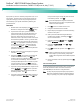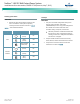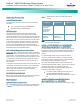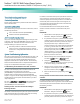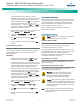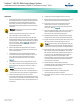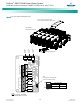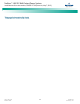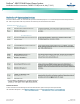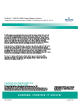Brochures and Data Sheets
Table Of Contents
- Admonishments Used In This Document
- Important Safety Instructions
- Static Warning
- System Overview
- Installation Acceptance Checklist
- Installing the System
- General Requirements
- Securing the Relay Rack to the Floor
- Mounting System Components in a Relay Rack
- Setting Switch Options
- Making Electrical Connections
- Important Safety Instructions
- Wiring Considerations
- Relay Rack Grounding Connection (Frame Ground)
- AC Input and AC Input Equipment Grounding Connections to Rectifier Module Mounting Shelves
- External Alarm, Reference, Monitoring, and Control Connections
- ACU+ Controller Ethernet Connection (if required)
- -48V DC Output Connections
- Installing the Rectifier Modules and Initially Starting the System
- Installing the Rectifier Modules into Spec. No. 588705000 Rectifier Module Mounting Shelves
- Initially Starting, Configuring, and Checking System Operation
- Important Safety Instructions
- Initial Startup Preparation
- Initially Starting the System
- ACU+ Controller Initialization
- Verifying the Configuration File
- Checking Basic System Settings
- Changing Battery Capacity Rating in the ACU+
- Configuring the ACU+ Identification of Rectifiers and Assigning which Input Phase is Connected to the Rectifiers
- ACU+ Alarm Relay Check
- Checking System Status
- Final Steps
- Operating Procedures
- Maintenance
- Troubleshooting and Repair
- NetPerform™ Optimization Services
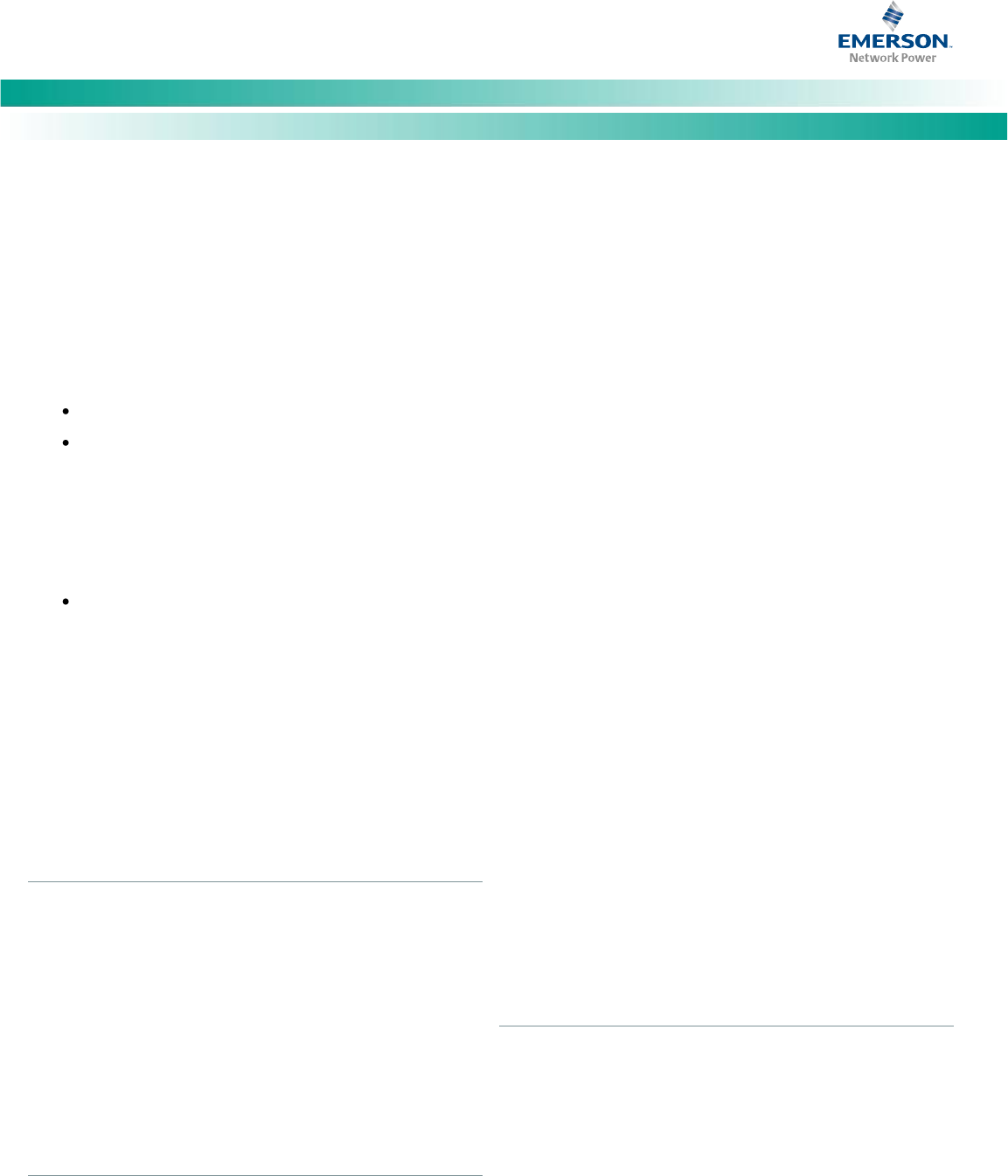
NetSure
™
-48V DC Bulk Output Power System
Installation and User Instructions, UM582127100 (Issue AA, May 7, 2013)
Spec. No: 582127100 UM582127100
Model No: 722NBBB Issue AA, May 7, 2013
36
Troubleshooting and Repair
Contact Information
Support contact information is provided on the inside of the back
cover of this document.
Controller and Rectifiers
For troubleshooting and repair instructions on these units, refer to
the following documents.
ACU+ Controller Instructions (UM1M820BNA)
Rectifier Instructions (UM1R483500E)
ACU+ Controller Configuration
If any ACU+ Controller configuration settings were changed, refer
to the ACU+ Instructions (UM1M820BNA) and save a copy of the
configuration file. This file can be used to restore the ACU+
Controller settings, if required, at a later date.
Note that provided on a USB drive furnished with the
system is an ACU+ configuration drawing (C-drawing)
and the ACU+ configuration files loaded into the ACU+ as
shipped.
System Troubleshooting Information
This system is designed for ease in troubleshooting and repair. The
various indicators as described in “Local Controls and Indicators”
on page 35 and in the Controller and Rectifier Instructions are
designed to isolate failure to a specific element. Once the faulty
element has been identified, refer to “Replacement Information”
on page 37 and “Replacement Procedures” on page 37.
Troubleshooting Alarm Conditions on the ACU+ Controller
The ACU+ Controller displays alarm conditions as listed in the
Available Alarms section of the ACU+ Instructions
(UM1M820BNA). Programmable external alarm relays are also
available. Refer to “Digital Inputs and Programmable Relay
Outputs” on page 21 and the configuration drawing (C-drawing)
supplied with your power system documentation for your alarm
relay configurations.
The ACU+’s Active Alarm and Alarm History submenus allow the
User to view alarm details. Refer to the ACU+ Instructions
(UM1M820BNA) to access these menus.
Checking the ACU+ Current Limit Point after Adding or
Removing a Rectifier
If a rectifier is added to the power system, the system current limit
point will automatically increase by the percentage each existing
rectifier was set to provide prior to the addition.
If a rectifier is removed from the system (and the Rect Comm Fail
alarm is reset), the current limit point will remain unchanged
unless the capacity of the remaining rectifiers is not sufficient to
maintain the present current limit point. If that happens, the
current limit point will automatically increase to the maximum
(121% of the remaining rectifiers).
It is recommended that the current limit point be checked
whenever a rectifier is added to or removed from the power
system.
PROCEDURE
1. With the Main screen displayed, press ENT to go to the
Main Menu. Navigate to and select “Settings” (ENT).
2. If a password screen opens, a password must be entered
to allow the User to make adjustments. If a password was
previously entered and has not yet timed out, skip this
step and proceed to step 3. Otherwise, to enter a
password, with the cursor at the User Name field (default
is “Admin”), press the down arrow key to move cursor
down to the password line. Press ENT. “0” is highlighted.
Press the up arrow key once to change the “0” to”1”
(default password is “1”), then press ENT twice. (Note: If
you have been assigned a unique User Name and password,
follow this procedure to enter these.)
3. With the Settings menu screen displayed, navigate to
and select “Rectifier” (ENT) / “All Rect Set” (ENT).
4. Navigate to “Current Limit Pt”. The current limit in
amperes is displayed. If no change is required, go to step
6. To make a change, proceed with step 5.
5. With the cursor at “Current Limit Pt”, press ENT to
change the current limit point. Use the up or down arrow
keys to set as desired, then press ENT.
6. Return to the Main screen by repeatedly pressing ESC
(escape).
Clearing a Rectifier Communications Fail Alarm after Removing
a Rectifier
If a rectifier module is removed from the system, a rectifier
communications failure alarm is generated. If the rectifier module
will not be replaced, the alarm should be cleared as described in
the following procedure.
PROCEDURE
1. With the Main screen displayed, press ENT to go to the
Main Menu. Navigate to and select “Manual” (ENT).
2. If a password screen opens, a password must be entered
to allow the User to make adjustments. If a password was
previously entered and has not yet timed out, skip this