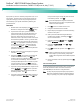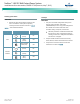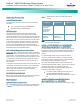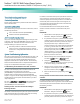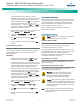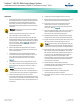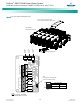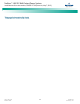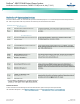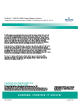Brochures and Data Sheets
Table Of Contents
- Admonishments Used In This Document
- Important Safety Instructions
- Static Warning
- System Overview
- Installation Acceptance Checklist
- Installing the System
- General Requirements
- Securing the Relay Rack to the Floor
- Mounting System Components in a Relay Rack
- Setting Switch Options
- Making Electrical Connections
- Important Safety Instructions
- Wiring Considerations
- Relay Rack Grounding Connection (Frame Ground)
- AC Input and AC Input Equipment Grounding Connections to Rectifier Module Mounting Shelves
- External Alarm, Reference, Monitoring, and Control Connections
- ACU+ Controller Ethernet Connection (if required)
- -48V DC Output Connections
- Installing the Rectifier Modules and Initially Starting the System
- Installing the Rectifier Modules into Spec. No. 588705000 Rectifier Module Mounting Shelves
- Initially Starting, Configuring, and Checking System Operation
- Important Safety Instructions
- Initial Startup Preparation
- Initially Starting the System
- ACU+ Controller Initialization
- Verifying the Configuration File
- Checking Basic System Settings
- Changing Battery Capacity Rating in the ACU+
- Configuring the ACU+ Identification of Rectifiers and Assigning which Input Phase is Connected to the Rectifiers
- ACU+ Alarm Relay Check
- Checking System Status
- Final Steps
- Operating Procedures
- Maintenance
- Troubleshooting and Repair
- NetPerform™ Optimization Services
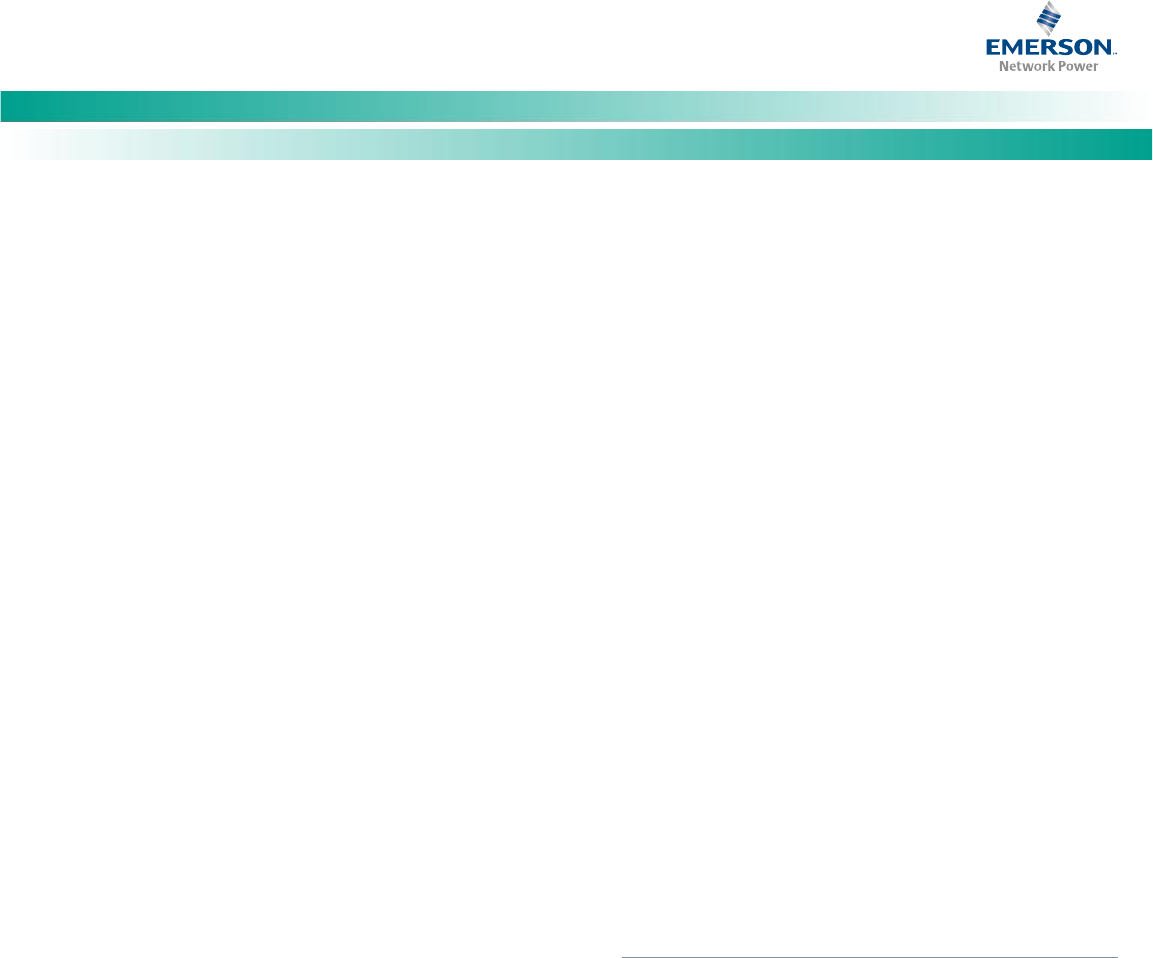
NetSure
™
-48V DC Bulk Output Power System
Installation and User Instructions, UM582127100 (Issue AA, May 7, 2013)
Spec. No: 582127100 UM582127100
Model No: 722NBBB Issue AA, May 7, 2013
33
Upon power up, the ACU+ arbitrarily assigns Phase A, B, or C to
each rectifier. This assignment is used to display rectifier AC
input phase voltage(s). The User may reassign the phase to
each rectifier per your specific installation by following the
procedure below.
PROCEDURE
1. With the Main screen displayed, press ENT to go to the
Main Menu. Navigate to and select “Settings” (ENT).
2. If a password screen opens, a password must be
entered to allow the User to make adjustments. If a
password was previously entered and has not yet
timed out, skip this step and proceed to step 3).
Otherwise, to enter a password, with the cursor at the
User Name field (default is “Admin”), press the down
arrow key to move cursor down to the password line.
Press ENT. “0” is highlighted. Press the up arrow key
once to change the “0” to”1” (default password is
“1”), then press ENT twice. (Note: If you have been
assigned a unique User Name and password, follow this
procedure to enter these.)
3. With the Settings menu screen displayed, navigate to
and select “Rectifier” (ENT).
4. Navigate to “Rect #” (# is used here to represent the
rectifier identification number). Press ENT. The
rectifier # menu screen is displayed, and the green LED
on one rectifier starts flashing. This is the rectifier
currently identified by the ACU+ as rectifier #. (If this
is not the rectifier you want, press ESC to return to
rectifier menu screen and select a different rectifier.)
5. If you wish to change the Rectifier IDs, navigate to and
select “Rectifier ID”. Press ENT. Use the up or down
keys to change the ACU+ identification number for
the flashing rectifier. Press ENT.
6. If you wish to change the Rectifier Phase Assignment,
navigate to and select “Rect Phase”. Press ENT. Use
the up or down keys to change the phase connected
to the flashing rectifier. Press ENT.
Note: The new ID and/or phase assignment will not take
effect until this entire procedure is completed and the
new ID’s have been confirmed.
7. Press ESC to return to rectifier menu screen.
8. Navigate to and select the next rectifier.
9. Repeat steps 4) through 8) for each of the remaining
rectifiers in the system.
10. When you have finished selecting identification
numbers for all rectifiers, repeatedly press ESC to
return to the Main Menu.
11. Navigate to and select “Manual” (ENT) / “Rectifier”
(ENT) / “All Rect Ctrl” (ENT).
12. Navigate to “Confirm ID/PH”. Press ENT. “Yes”
highlights.
13. Press ENT to select the operation. Press ENT again to
confirm.
Note: Check you numbering to be sure it is correct. If there
where conflicts in your numbering, rectifiers with
conflicts will be assigned the next available sequential
number.
14. Return to the Main screen by repeatedly pressing ESC
(escape).
ACU+ Alarm Relay Check
To verify operation of the external alarm relays, use the ACU+
alarm relay test feature. Refer to the ACU+ Instructions
(UM1M820BNA) for instructions in using this feature.
Note: The relays may be preprogrammed for specific functions.
Refer to the configuration drawing (C-drawing) supplied
with your system for your system’s specific configuration.