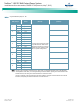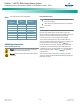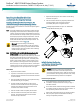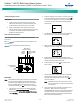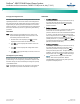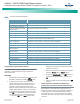Brochures and Data Sheets
Table Of Contents
- Admonishments Used In This Document
- Important Safety Instructions
- Static Warning
- System Overview
- Installation Acceptance Checklist
- Installing the System
- General Requirements
- Securing the Relay Rack to the Floor
- Mounting System Components in a Relay Rack
- Setting Switch Options
- Making Electrical Connections
- Important Safety Instructions
- Wiring Considerations
- Relay Rack Grounding Connection (Frame Ground)
- AC Input and AC Input Equipment Grounding Connections to Rectifier Module Mounting Shelves
- External Alarm, Reference, Monitoring, and Control Connections
- ACU+ Controller Ethernet Connection (if required)
- -48V DC Output Connections
- Installing the Rectifier Modules and Initially Starting the System
- Installing the Rectifier Modules into Spec. No. 588705000 Rectifier Module Mounting Shelves
- Initially Starting, Configuring, and Checking System Operation
- Important Safety Instructions
- Initial Startup Preparation
- Initially Starting the System
- ACU+ Controller Initialization
- Verifying the Configuration File
- Checking Basic System Settings
- Changing Battery Capacity Rating in the ACU+
- Configuring the ACU+ Identification of Rectifiers and Assigning which Input Phase is Connected to the Rectifiers
- ACU+ Alarm Relay Check
- Checking System Status
- Final Steps
- Operating Procedures
- Maintenance
- Troubleshooting and Repair
- NetPerform™ Optimization Services
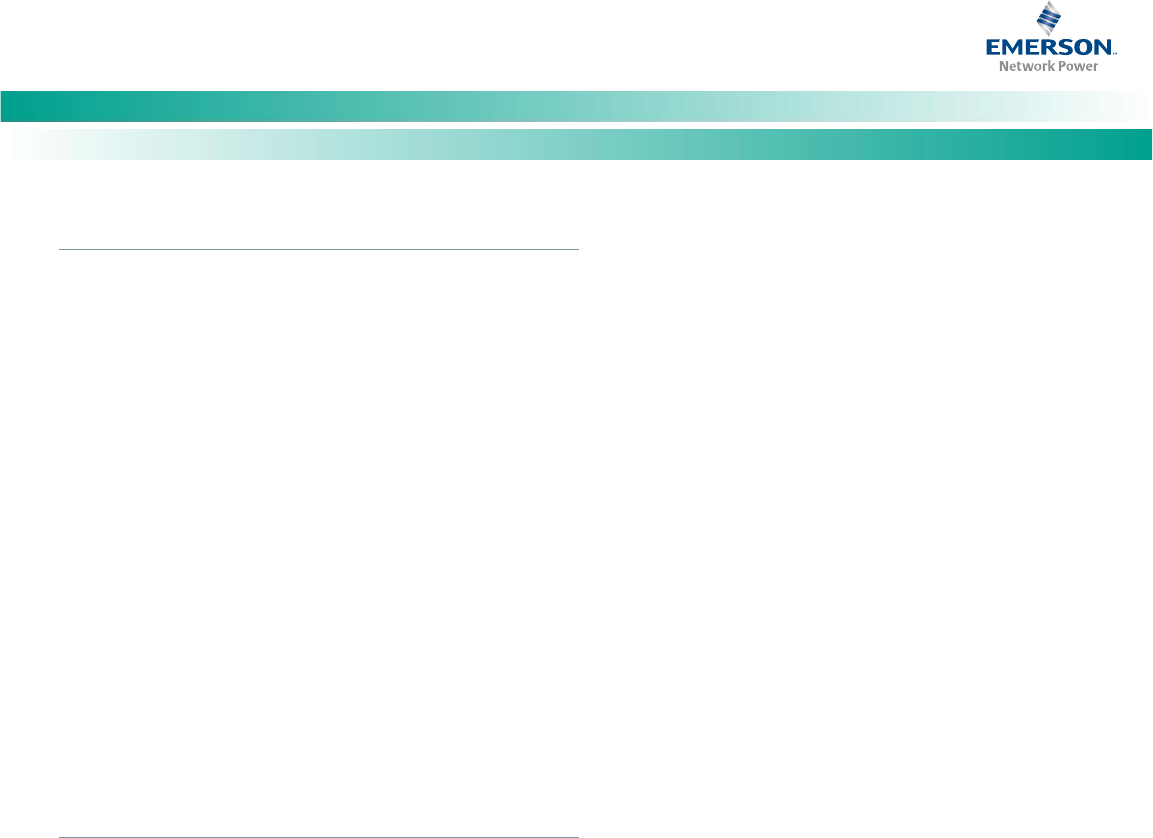
NetSure
™
-48V DC Bulk Output Power System
Installation and User Instructions, UM582127100 (Issue AA, May 7, 2013)
Spec. No: 582127100 UM582127100
Model No: 722NBBB Issue AA, May 7, 2013
31
Verifying the Configuration File
Your ACU+ was programmed with a configuration file that sets all
adjustable parameters. The version number of the configuration
file can be found on the configuration drawing (C-drawing) that is
supplied with your power system documentation, and on a label
located on the ACU+. You can verify that the correct configuration
file has been loaded into your ACU+ by performing the following
procedure.
PROCEDURE
Note: When viewing any of the following screens, if a key is not
depressed within approximately 10 seconds, the ACU+ will
automatically return to the Main screen.
1. With the Main screen displayed, press ESC. A screen
displays the serial number and software version.
2. Press ENT. A screen displays the hardware version and
MAC address.
3. Press ENT. A screen displays the configuration version
number.
4. Press ESC, or wait approximately 10 seconds, to return to
the Main screen.
Checking Basic System Settings
Navigate through the controller menus and submenus to check
system settings. You can adjust any parameter as required. Note
that these settings can also be checked (and changed if required)
via the WEB Interface.
Note: Repeatedly press the “ESC” key to return in reverse order level
by level from any submenu until the Main screen appears.
PROCEDURE
1. To Select a Sub-Menu:
Press the up or down arrow keys to move the cursor up
and down the list of sub-menus in the menu screen
(selects the sub-menu), then press ENT to enter the
selected sub-menu.
2. To Enter a Password:
If a password screen opens, a password must be entered
to allow the User to make adjustments. To enter a
password, with the cursor at the User Name field (default
is “Admin”), press the down arrow key to move cursor
down to the password line. Press ENT. “0” is highlighted.
Press the up arrow key once to change the “0” to”1”
(default password is “1”), then press ENT twice. (Note: If
you have been assigned a unique User Name and password,
follow this procedure to enter these.)
3. To Change a Parameter:
Press the up or down arrow keys to move the cursor up
and down the list of parameters in the menu screen
(selects the parameter to change), then press ENT to
change the selected parameter. The parameter field
highlights. Press the up or down arrow keys to change
the parameter value. Press ENT to confirm the change.
4. Table 7 shows the menu navigation for some basic
settings. Refer to the separate ACU+ Manual
(UM1M820BNA) supplied with your power system for
complete Local Display menus.