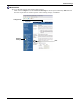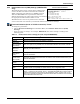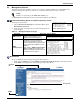User manual
Network Settings
23 Liebert
®
IntelliSlot
®
Web Cards
5.2.3 Domain Name Server (DNS) Test Settings
(IS-WEB Card Only)
The DNS Test options allow you verify whether the
DNS name entered under the DNS options can be
reached by the DNS Server. The DNS server will
return the Fully Qualfied Domain Name, Host Name
or IP Address that if found in response to the Question
entered.
x
Terminal Emulation (Serial or TCP/IP
Connection) / Telnet
To change any parameter:
1. Choose IP Network Settings from the Main
Menu, then Domain Name Server (DNS)
Settings, then DNS Tests.
• Select an option to change—for example, Test Type (Type) or DNS Test String (Question),
then enter settings according to the following guide.
Web Interface
To access DNS Test through the Web interface:
•Click on the Configure tab, then Network Settings in the left panel and DNS then Test to alter
DNS Test settings.
• After making changes, click Save.
Table 14 Domain Name Server (DNS) Test settings (IS-WEBCARD only)
Parameter Description & Valid Settings
Type
1
Type of DNS Query
Question
2
Value for the domain name server (DNS) to answer.
Last Query Response Response from a domain name server (DNS) to the last query
Domain Name Server (DNS) Test:
Type Fully Qualified Domain Name
1. Telnet shows Test Type
2. Telnet shows DNS Test String
Domain Name Server (DNS) Settings Menu
--------------------------------------
1: Resolve Interval 24 hours
2: Domain Name Suffix
3: DNS Tests
4: IPv4 DNS Settings
5: IPv6 DNS Settings
<ESC>: Cancel menu level
Please select a key ?> 2
Enter domain name suffix (Max 64
chars) ?>
DNS Tests Menu
--------------
1: Test Type Fully Qualified Domain Name
2: DNS Test String
<ESC>vCancel menu level
Please select a key ?> 1
1: Host Name
2: Fully Qualified Domain Name
3: IP Address
?>