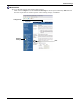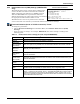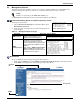User manual
Network Settings
19 Liebert
®
IntelliSlot
®
Web Cards
5.2 Domain Name Server (DNS) Settings
5.2.1 Domain Name Server (DNS) Settings (All Cards Except IS-WEBCARD)
The Domain Name Server settings menu configures the servers the Web card will use for hostname
resolution. When configured, host addresses for SNMP, Network Time and Email/SMS can be
specified in either full Domain Name format or in host-only format, provided that the appropriate
Domain Name Suffix is used.
The DNS menu is used to set parameters for network access to the Web card. Consult your network
administrator for these settings.
Terminal Emulation (Serial or TCP/IP Connection) / Telnet
To change any parameter:
1. Choose IP Network Settings from the Main Menu, then Domain Name Server (DNS)
Settings.
2. Select an option to change—for example, DNS Mode, then enter settings according to the
following guide.
Table 12 Domain Name Server settings (all cards except IS-WEBCARD)
Parameter Description & Valid Settings
1
Disabled DNS server addresses will not be obtained or assigned.
Obtain DNS server
addresses
automatically
Use DHCP/BootP-provided DNS server addresses.
Note: This option is available only when the network Boot Mode is either DHCP or BootP.
Use the following DNS
server addresses
Manually enter DNS addresses
Primary Domain Name
Server (DNS)*
Primary IP address of the name server for the network, which should be obtained from
your network administrator.
Secondary Domain
Name Server (DNS)*
Secondary IP address of the name server for the network, which should be obtained
from your network administrator.
DNS Resolve Interval Interval to resolve DNS addresses from a network name to an IP Address.
DNS Naming
*
Acceptable IPv4 DNS Server values consists of 4 numbers, ranging from 0 to 255,
separated by periods (.) For example, “10.0.0.1” Acceptable IPv6 DNS Server values
consist of 8 hexidecimal numbes ranging from 0 to ffff, separated by colons. A double
colon can be used once to eliminate the need to list consecutive zeroes within the
address. For example, “2001:0db8;85a3::0370:7334”
1. Consult your network administrator for proper settings.