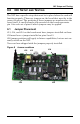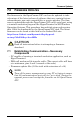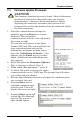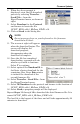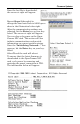User manual
Firmware Updates
30
7.3 Firmware Update Procedure
1. After the communication settings are
adjusted, press the Enter key on your
keyboard. This will initiate
communications with the card and display
the screen at right.
You can also cycle power on the Open-
Comms NIC card. This action will also ini-
tiate communications and provide
information on current revision status.
Once the “Initializing Network…” line
appears, hit the Enter key on your key-
board. (Additional network information
may appear.)
2. Select the option for Firmware Updates.
Only 1 selection is offered. Press 1.
3. When asked “Are you sure…” press Y.
4. 9.) Select the option to change the card’s
communication rate to 115200 bps. The prompt line will advise
you of the baud rate change.
5. End the HyperTerminal session and adjust the communication
rate to match the card.
6. Pressing Enter will re-
establish communication
with the card. This will
display the screen at right.
7. Pressing Enter again will
initiate the file download
process. The screen at
right should appear.
!
CAUTION
The firmware download process is timed. After the firmware
download is initiated as described below, the user has
approximately 1 minute to finish initialization. Before
beginning the download, determine the location of the
firmware files so that the download can be completed within
the time constraints.