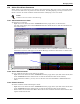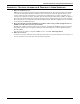User manual
Uninstalling Nform / Removing License Keys
60
15.2 Deleting License Keys
15.2.1 Deleting Secondary Nform License Keys
Your primary Nform license key cannot be deleted, but you may wish to remove a secondary license
key—for example, to move it to another computer to monitor a different group of devices. The primary
license key appears first in the list in the right side of the window when License Key Administra-
tion is selected in the Configure tab.
To remove a secondary Nform license key:
• Log on as Administrator and click on the Configure tab.
• In the left side of the window, double-click on License Key Administration, then click on
OpenComms Nform License Keys.
• In the right side of the window, highlight the secondary Nform license key you wish to delete.
• Click on the Edit menu at the top of the window, then click on Delete.
(Instead, you may click on the Delete button on the toolbar.)
• This opens the Liebert License Utility window, showing the license key and the authorized num-
ber of managed devices to be deleted. To proceed, click on the Delete button.
• A confirmation window asks whether to continue with the deletion. Click Yes to delete the license
key (or click No to cancel without deleting it).
15.2.2 Deleting the MultiLink Network Shutdown License
To remove the MultiLink Network Shutdown License:
• Log on as Administrator and click on the Configure tab.
• In the left side of the window, double-click on License Key Administration, then click on
MultiLink Network Shutdown License.
• In the right side of the window, highlight MultiLink Network Shutdown License.
• Click on the Edit menu at the top of the window, then click on Delete.
(Instead, you may click on the Delete button on the toolbar.)
Delete
button
Delete
button