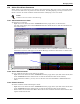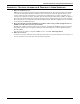User manual
Running Nform
58
14.0 RUNNING NFORM
After installation, the Nform services begin running in the background, monitoring and managing all
configured devices. Nform continues running constantly unless stopped through the Windows Services
feature. The same option allows you to resume Nform services without having to restart the computer.
14.1 Starting or Stopping Nform Services
Under normal circumstances, you will not need to start or stop Nform services. Performing either
operation requires opening the Services window, as described below. Stopping Nform means that the
software is unable to monitor and manage your devices.
Opening the Services window
• Windows XP or Windows 2000: Click on the Start button, Settings and then Control Panel.
In the Control Panel window, double-click on Administrative Tools, then on Services to open
the Services window.
• Windows NT 4.0: Click on Start, Settings, Control Panel and finally Services.
To verify that Nform is running:
The Services window shows whether the following Nform services are running:
• Liebert Alarm Service for Nform
• Liebert File Service for Nform
• Liebert Net Service for Nform
• Liebert SNMP Service for Nform
• Liebert SNMP Trap Service for Nform
To stop Nform—or any Nform service:
To stop Nform completely, you must stop all five services listed above by performing the following
steps for each service.
• Select any service—for example, Liebert Alarm Service for Nform—in the Services window.
• Click on the Action menu at the top of the window, and then click on Stop to shut down the
Nform service. Again, stopping Nform prevents the software from monitoring and managing your
devices.
Any service that has been stopped will resume functioning the next time the monitoring worksta-
tion is restarted.
To restart an Nform service immediately:
• Select the service—for example, Liebert Alarm Service for Nform—in the Services window.
• Click on the Action menu at the top of the window, then click on Start to restart the service.