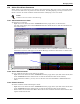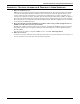User manual
Managing Alarms
57
13.7 Change Colors Indicating Alarm Status
You may change the default alarm status colors to suit your preferences. To do so:
• Log on as either Administrator or Power User.
• Click on the Navigate tab and select Options from the View menu. This opens the OpenComms
Nform Settings window.
•Click the Browse button beside the alarm color to be changed.
• Choose a color from the swatches—or define a new color by expanding the Color window with the
Define Custom Colors button and selecting a color using the slider tools or entering values in
the boxes.
•Click OK in the Color window and the Settings window to save your changes or click Cancel to
close the windows without saving.
Browse buttons open
Color window to change
the associated alarm
Choose a new color
from the swatches . . .
. . . or define a custom
color by expanding the
window.
Use these tools to
select a new color
New color is previewed in
the Color Solid box