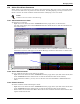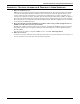User manual
Managing Alarms
56
13.6 Add or View Alarm Comments
Nform allows you to add notes to any alarm in the alarm listing. The notes can be viewed and edited
at a later time. The notes can perform several functions, including helping you keep track of actions
taken to resolve an alarm condition and document the underlying cause of an alarm.
13.6.1 Add Comments to an Alarm
To add notes to an alarm:
• Right-click on an alarm and select Comments from the pop-up menu, as shown below.
(Or click on the alarm, then select Comments from the Alarms menu or click the Comments but-
ton on the toolbar.)
• Enter notes in the Comments window, and click Save. Once a comment is added and saved, the
Comments button icon will appear in the Event Message column for that alarm, as shown below.
13.6.2 View or Edit Comments
To view comments that have been added to an alarm:
• Right-click on an alarm and select Comments from the pop-up menu. (Or click on the alarm, then
select Comments from the Alarms menu or click the Comments button on the toolbar.)
• In the Comments window, you may view or edit the notes and click Save or Cancel when fin-
ished.
13.6.3 Delete Comments
To delete comments without deleting the alarm:
• Right-click on an alarm and select Comments from the pop-up menu. (Or click on the alarm, then
select Comments from the Alarms menu or click the Comments button on the toolbar.)
• Delete all the text and then click Save. This removes the comments from the alarm without delet-
ing the alarm from the list.
NOTE
Comments are not saved in the alarm log.