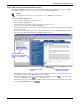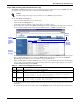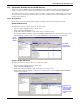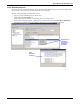User manual
Managing Alarms
55
13.3 Silence the Default Beep
Nform can be configured to play a beeping sound—the default beep—in the monitoring computer
when Nform receives an alarm from an SNMP device. This beep can be silenced through the Net
Event Manager.
To silence the default beep:
• Log on as Administrator or as Power User.
• Click on the Events menu at the top of the window, and then click on Silence.
or
• Click on the Silence button on the toolbar.
13.4 Filtering Alarms by Type
The Alarm Log in the Navigate tab displays all alarms by default but allows the user to filter alarms
for management purposes.
To filter alarms:
• Click on the View menu at the top of the window, then
click on Events, and choose how to filter the alarms:
All Events, Acknowledged or Unacknowledged.
After filtering the alarms, the user can perform batch
functions as follows:
• Acknowledge all alarms in the filtered view by clicking
on the Events menu at the top of the window, then on
Acknowledge All In View.
• Delete all acknowledged alarms in the filtered view by
clicking on the Events menu at the top of the window,
then on Delete All In View. (Alarms must be
acknowledged before they can be deleted.)
13.5 Change Alarm Status
Nform helps the user recognize new, active alarms through the alarm status feature, which displays
alarm text in differing colors.
To change an alarm’s status, log on as Administrator or as Power User. Then click on the Navigate
tab and display the alarm listing as described in 13.1 - View Alarms.
13.5.1 Acknowledge an Alarm
To acknowledge an alarm:
• Right-click on an alarm and click on Acknowledge on the pop-up menu, as shown
at right. Two other ways to do this are:
• Click on an alarm, then select Acknowledge from the Events menu.
or
• Click on an alarm, then click on the Acknowledge button on the toolbar.
13.5.2 Delete an Alarm
An alarm must be acknowledged before it can be deleted. To delete an alarm:
• Right-click on an alarm and click on Delete on the pop-up menu, as shown at right.
Two other ways to do this are:
• Click on an alarm, then select Delete from the Events menu.
or
• Click on an alarm, then click on the Delete button on the toolbar.
Acknowledge
All In View
Delete All
In View
Choose
filtered
view