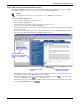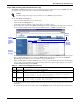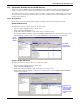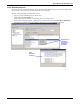User manual
Managing Alarms
54
13.1 View Alarms
There are several ways to view alarms in the Net Event Manager.
• Alarms are displayed when Nform is started before you log on.
• Once you are logged on as either Administrator or Power User, there are two ways to view alarms:
• Click on the Navigate tab, then select OpenComms Nform Alarm Logging at the top of
the navigation tree (this reveals all alarms from all devices in the navigation tree).
or
• Click on the Navigate tab, then select Event History for any device in the navigation tree
(this reveals only the alarms received from the associated device).
Alarms appear in the right side of the window, as shown in this example.
13.2 View Alarm Data Definition—SiteNet Integrator Only
To assist users in managing alarms, Nform provides data definitions for alarms on SiteNet Integra-
tor. Each definition provides additional information about the alarm.
To view the data definition of an alarm:
• Log on as either Administrator or Power User.
• Click on Nform’s Navigate tab.
• Select OpenComms Nform Alarm Logging at the top of the navigation tree (this reveals all
alarms from all devices in the navigation tree).
• In the right side of the window, right-click on an alarm and choose View Data Definition from
the pop-up menu. Scroll through the information and click OK when finished.
Open-
Comms
Nform
Alarm
Logging
Event
History
Alarms
from
GXT 2U
Right-click on alarm,
then click on View
Data Definition
Alarm Data
Definition
window