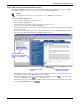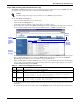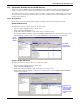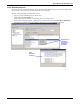User manual
Nform Monitoring—Navigation Tree
49
12.3 Information Available for Non-HTML Devices
For devices without HTML support (non-HTML devices), Nform’s Navigate window displays data
points—you may select or rename these data points in the device setup (see 9.2.2 - Views tab).
This section describes how to query the device to display current values. Additionally, you can enter
set values for any data point, download those set values to Nform and view the definition of a data
point on certain devices.
12.3.1 Query Device
Nform allows you to get an immediate update on all data points or for a single data point.
Update All Data Points
To display the device’s current values for all data points:
• Log on as either Administrator or Power User.
• Click on Nform’s Navigate tab.
• In the left side of the window, click on the device you wish to view.
• In the right side of the window, click on the Query Device button to display the current values;
Nform displays a progress bar as it requests SNMP data from the device, as shown below.
Update a Single Data Point
To display the device’s current value for a single data point:
• Log on as either Administrator or Power User.
• Click on Nform’s Navigate tab.
• In the left side of the window, click on the device you wish to view.
• In the right side of the window, right-click on a data point and choose Query Selected Point
from the pop-up menu.
Query
Device
button
Bar shows
progress of
query request
Right-click on
data point, then
click on Query
Selected Point
to get its current
value