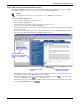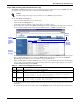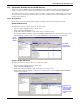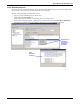User manual
Nform Monitoring—Navigation Tree
47
12.2.4 HTML event log tab (selected devices only)
The HTML event log tab allows you to view data from the event log in the device’s SNMP card. This
tab appears only for certain devices with Web-enabled SNMP cards.
To use the HTML event log tab:
• Log on as either Administrator or Power User.
• Click on Nform’s Navigate tab.
• In the left side of the window, click on the device you wish to view.
• In the right pane, click on the HTML event log tab. Click on Device in the left pane to view the
event log. The example below shows device information for an HTML-supported UPS.
• The event log data may be viewed in any of three formats: an HTML table, as shown above, plain
text or comma-delimited text, as shown in Table 12. To change the view, click on the Device
Event Log option (.txt) for text or (.csv) for comma-delimited text.
• When viewing plain or comma-delimited text, you may copy and paste the text into another appli-
cation, such as a spreadsheet or word-processing program. To return to the original view, click on
the Device Event Log option (Html).
• To scroll through the pages of data in the event log, use the arrow keys directly above the event
log listing.
• To update the log data at any time, click on the Refresh button to the right of the scroll buttons.
NOTE
The Event Log feature may not be available on every HTML-supported device.
Table 12 Options for viewing device event log
Option Format Example
Html HTML table Formatted table, as in the screen shown above
.txt Text Time Id Event
------------------ ---- --------------------------------------------
2005-5-1 13:41:19 20 NL05 UPS switched from battery to utility
2005-5-1 13:41:07 18 NL04 UPS On Battery
.csv Comma-
delimited
Time,Id,Event
2005-5-1 13:41:19,20,NL05 UPS switched from battery to utility
2005-5-1 13:41:07,18,NL04 UPS On Battery
Refresh
button
Scroll
through
pages of
log data
Click on
Device to
view log
Viewing
options:
plain or
comma-
delimited
text