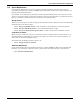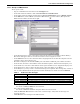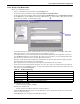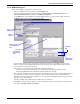User manual
Nform Monitoring—Navigation Tree
44
12.2 Information Available for HTML-Supported Devices
Nform’s Navigate window for devices with Web-enabled SNMP cards shows tabs that permit viewing
parametric data, altering some device settings and viewing the event log. The number of tabs shown
depends on the type of device. For more information about device settings, review the documentation
related to the SNMP card.
12.2.1 HTML monitor tab
The HTML monitor tab for devices with Web-enabled SNMP cards reveals an overview of a selected
device: its status, any alarms, and other data applicable to that type of device.
To view the various types of data:
• Log on as either Administrator or Power User.
• Click on Nform’s Navigate tab.
• In the left side of the window, click on the device you wish to view.
• In the right pane, click on the HTML monitor tab.
• In the center of the window, click on the type of device information—for example, Alarms. The
example below shows Alarm data for an HTML-supported UPS during a power failure.
• The information varies by type of SNMP device. The example below shows summary information
for a cooling unit with an SNMP card.
Nform displays alarms
for selected device
Highlight device name,
then click on device
information item—for
example, “Alarms”