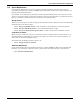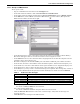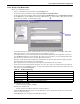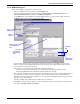User manual
Local and Server Notification Configuration
41
11.3 Advanced Notification
The Get Request feature allows Nform to collect data on the status of connected devices at the time of
an event, such as an alarm, and store the data in a file for later review. With Set Request, Nform can
control devices based on an event—for example, turn on a fan when a high temperature is detected.
This section describes how to use these features, which require an additional Nform license key (see
Table 16 for details). The license key must be installed (see 8.5 - Enter the Nform License Key).
11.3.1 SNMP Get Request
To set up an SNMP request to get status information:
• Log on as Administrator and click on the Configure tab.
• In the left side of the window, double-click on Local and Server Notifications, then on
Advanced Notification and finally on SNMP Get Request.
•In the File menu, click on New. (Or click the New button on the toolbar.) This opens the
SNMP Request Setup window, shown below right.
• In the Description box, enter a descriptive name for the action—for example, GXT 2U Status.
• In the File Name box, enter the full path and name of the file where the status data should be
stored—for example, C:\gxt2uStatus.txt.
• The Append box is checked by default, so that new data will be added at the end of the file
rather than overwrite the contents. To change this, click to remove the check mark.
• The Delimiter box has a comma (,) by default, indicating that data points will be delimited by
commas in the file. To change this, enter a different character in the box.
• Choose a device from the Managed Devices drop-down list. All available data for the selected
device appears in the Data Points box.
• Choose items you want the Data Points box using click-and-drag:
• Click on an item in the Data Points box at left. Details are displayed below the box.
• Drag the highlighted item to the Selected Data Points box at right.
• Continue adding data points for this or other devices as desired.
•Click OK to save the request. The next step is to link the request to an alarm for a specific device
(see 11.2.4 - Assign Actions to Alarms).
Click on an item
in the Data Points
box . . .
. . . and drag to
the Selected
Data Points
box