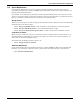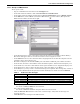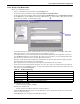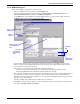User manual
Local and Server Notification Configuration
40
11.2.4 Assign Actions to Alarms
After an action is created, it must be assigned to an alarm for a managed device before it becomes
operative. An action—for example, sending e-mail notifications—may be assigned to more than one
alarm. Nform permits configuring actions separately for each alarm on each managed device. Each
action may be set up to be performed at particular stages of an alarm condition: when it occurs, when
it is cleared or both (default).
To assign an action to an alarm:
• Log on as Administrator and click on the Configure tab, then on Device Manager.
• In the right side of the window, double-click on SNMP Devices, then double-click on the SNMP
device that will be the object of the action.
• Click on the Alarms tab in the SNMP Devices window.
• Double-click on the alarm being set up to prompt a particular action. This opens the Event
Assignments window, shown below right, which displays all actions that have been created.
• To link an action to the selected alarm, click to place a check mark to the left of the Action Name.
• By default, selected actions are executed both when an alarm is received and when it is cleared.
To change this setting, highlight an action and choose a setting in the Execute Type box:
• Both (default) - Action is executed both when an alarm condition occurs and when it is cleared.
• Active Only - Action is executed only when an alarm condition occurs.
• Cleared Only - Action is executed only when an alarm condition is cleared.
• When all actions are configured, click OK in the Event Assignments window.
• The SNMP Devices window displays these
configured actions in the Assigned Events
column, as shown at right. The first char-
acter signifies the type of action:
@ designates an E-Mail action
| designates a File Write action
> designates a Run External Program action
(Some actions may be hidden from view because of space restrictions. They can be revealed by
double-clicking on an alarm to open the Event Assignments window.)
•Click OK in the SNMP Devices window to return to the Configure tab.
SNMP device
to become
object of
action
Check mark
assigns action
to alarm
Alarm chosen
to trigger an
action
When
selected
action is
executed