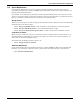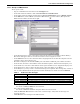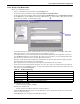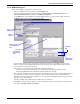User manual
Local and Server Notification Configuration
38
11.2.2 Set Up a File Write Action
To set up a File Write Action:
• Log on as Administrator and click on the Configure tab.
• In the left side of the window, click on Local and Server Notifications.
• In the right side of the window, double-click on Server Notifications, then on File Write Actions.
•In the File menu, click on New. (Or click the New button on the toolbar.) This opens the File
Write Actions window, as shown below right.
• In the Description box, enter a name for the action—in the example above, NewFile. This name
will appear later in a list of actions that can be assigned to events.
• In the File Name box, enter the full path of the file where Nform will record details of events or
use the Browse button to locate the file. (To open a browse window, you may double-click in the
File Name box.) If the file does not exist, Nform will create it.
• Placing a check mark in the Append box will add data at the end of the file, preventing existing
data from being overwritten by new information.
If the Append box is not checked, the file will be replaced with each new alarm.
• In the text box below the Append check box, you may enter text to be written in the file when an
alarm is received. In addition to text, you may choose fields from the drop-down list below the text
box, which are listed in Table 10.
For example, if you enter:
Alarm detected in $DEV_NAME$
the file entry might read:
Alarm detected in GXT 2U 2nd Floor Computer Room
•Click the Execute Test button to test the File Write action. Verify that the file was created and
the text entered correctly.
•Click OK. This saves changes to the File Write Action.
Table 10 Fields for file entry
Field Description
$REC_UTC$ The time when the alarm was received
$ADDRESS$ The IP address of the device that sent the alarm
$DEV_NAME$ The user-defined name of the device that sent the alarm
$EVENT_MESSAGE$ The alarm message—for example, High Temperature, Low Temperature or On-Battery
$EVENT_OID$ The SNMP object-Identifier number
Browse to
locate file