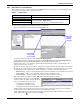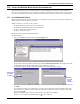User manual
Local and Server Notification Configuration
35
11.0 LOCAL AND SERVER NOTIFICATION CONFIGURATION
This section describes how to configure Nform to alert administrators and users when alarms are
received. It also details how to set up Nform to respond to alarms with certain actions, such as send-
ing e-mails, recording event history and running an external program to protect data or equipment.
11.1 Local Notification Policy
The Local Notification Policy options allow you to determine the type of visual and audio notifications
Nform employs when an alarm is received.
When an alarm is received, you may choose:
• To bring the Nform application to the foreground
• To flash the minimized Nform icon in the taskbar
• To play a sound from a WAV file once
• To play a continuous beep
By default, these options are disabled (false).
To make changes:
• Log on as Administrator and click on the Configure tab.
• In the left side of the window, click on Local and Server Notifications.
• In the right side of the window, double-click on Local Notification Policy. The right side of the
window displays options for notification when an alarm is received.
• To change an option, double-click on the option in the right side of the window.
• To enable an option, as shown in the example above left, select True from the drop-down list and
click OK.
• If you enable a sound wave notification, you must also specify the location of the file in the win-
dow shown above right. To do this, enter the full path or click on the browse button to locate the
file, then click OK.
• Click on the File menu at the top of the window, and then click on Save.
(Instead, you may click on the Save button on the toolbar.)
Select True
to activate
an option
Browse
to locate
sound
wave file