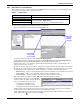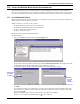User manual
Configuring MultiLink Devices
34
10.3 Set Up a MultiLink Notify Action
After adding MultiLink 1.5 client computers to Nform, you may configure Nform to send notification
traps to selected clients when an alarm is received. Three types of traps may be sent:
• Warning Shutdown (On Battery)
• Critical Shutdown (Low Battery)
• Cancel Shutdown (Return to Normal)
To set up a MultiLink Notify action:
• Log on as Administrator and click on the Configure tab.
• In the left side of the window, click on Local and Server Notifications.
• In the right side of the window, double-click on Server Notifications, then on Shutdown
MultiLink Clients.
•In the File menu, click on New. (Or click the New button on the toolbar.) This opens the
MultiLink Notify Action Setup window, shown below right.
• In the Description box, enter a descriptive name for the action—for example, Rack Sensor - High
Temperature.
• Click on one of the three Shutdown Notification radio buttons to choose the type of notification:
• Warning Shutdown (On Battery) - when an alarm is received, Nform sends a Warning
Shutdown message to selected target client computers. The MultiLink client then starts a
shutdown timer as configured by the user—typically several minutes.
• Critical Shutdown (Low Battery) - when an alarm is received, Nform sends a Critical
Shutdown message to selected target client computers. The MultiLink client then starts a
shutdown timer as configured by the user—typically 30 seconds.
• Cancel Shutdown (Return to Normal) - when an alarm is received, Nform sends a Cancel
Shutdown message to selected target client computers. The MultiLink client then cancels the
shutdown timer.
• All available MultiLink client computers appear in the MultiLink 1.5 Clients box in the left side
of the window. These devices were added as described in 10.2 - Add a MultiLink Client.
To designate a client to receive notifications, you must move it to the Selected Clients for Shut-
down Notification box in the right side of the window. To do this:
• Click on a client name in the MultiLink 1.5 Clients box at left.
• Click on the Right Arrow key in the center of the window.
Only one device may be moved at a time. To remove a client from the selection, simply click on the
name and click on the Left Arrow key in the center of the window.
•Click OK. This saves changes to the MultiLink Notify Action.
NOTE
Nform simulates the three SNMP UPS traps supported by MultiLink 1.5: On Battery,
Low Battery and Return to Normal. The simulated SNMP trap sent by Nform triggers the
client computer to initiate a shutdown or cancel a shutdown of the computer itself.
Clients
selected for
notification
Right Arrow
key
All MultiLink
clients