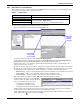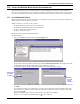User manual
Configuring MultiLink Devices
33
10.2 Add a MultiLink Client
Before adding and setting up MultiLink clients for notifications, the MultiLink Network Shutdown
License must be installed in the OpenComms Nform system and MultiLink 1.5 Client software must
be installed on all workstations and servers that require orderly shutdown, as described in 10.1 -
Requirements to Use MultiLink Features.
The next step is to add each workstation running MultiLink 1.5 Client software to the Nform system.
To add a device:
• Log on as Administrator and click on the Configure tab.
• In the left side of the window, click on Device Manager.
• In the right side of the window, double-click on MultiLink Shutdown Clients.
•Click on the File menu at the top of the window, then click on New. (Or click the New button
on the toolbar.) This opens the MultiLink Shutdown Client window, shown below right.
• The Device Type box displays MultiLink Basic Notification Source. This cannot be changed.
• In the Device Name box, enter a descriptive name for the client computer.
• In the Hostname or IP Address, enter the client computer’s IP address or hostname, available
from the System Administrator.
• The default SNMP Community String is LiebertEM (case-sensitive).
• The SNMP Trap Listen Port designates the port used for communicating events (traps). The two
options available in the drop-down list are:
• 3029 (Private InterNic-assigned trap port)—the default setting
• 162 (Standard SNMP Trap port)
• The SNMP Send Request Port displays the port corresponding to the listen port selected:
• If desired, enter text in the Description box to help identify the device.
•Click OK. This saves the MultiLink Client device information.
• Continue adding MultiLink 1.5 Client workstations, then proceed to 10.3 - Set Up a MultiLink
Notify Action.
SNMP Trap Listen Port SNMP Send Request Port
MultiLink 3029 3027
Standard SNMP Protocol 162 161
Enter a
descriptive
name
Enter IP address
or domain name