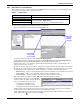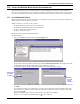User manual
Configuring Nform Devices
30
9.6.3 Trap Service
The Trap Service is responsible for receiving and processing alarm notifications, or traps, from man-
aged devices. Diagnostic features in this service can be used to troubleshoot network communication
problems between OpenComms Nform and SNMP devices.
The trap service has two options:
• The trap port—by default, this is 162.
• A diagnostic testing mode—by default, this feature is disabled.
Note: Use the diagnostic mode with caution. Diagnostic testing mode should be enabled only at
the request of a Liebert application support or field engineer. When enabled, this feature records
all received traps in a file called snmp.txt. This file is not managed and therefore can become very
large and cause the computer to crash.
Liebert recommends keeping the default values for these options.
To view or change either option:
• Log on as Administrator.
• Click on the Configure tab.
• In the left side of the window, click on Domain Management.
• In the right side of the window, double-click on Local Domain, Services and Applications,
Trap Service and finally Configuration to display the options.
• To change the setting for an option:
• Double-click on any option to open the Trap Service window for that option. The example
above shows the Turn on diagnostic testing for Trap service option.
• Enter the appropriate change and click OK.
• Click on the File menu at the top of the window, and then click on Save.
(Instead, you may click on the Save button on the toolbar.)
• A message window advises that the change may not take effect until after the computer is
restarted. Click OK.