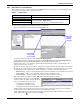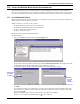User manual
Configuring Nform Devices
28
9.6 Services and Applications
9.6.1 Alarm Service - Configuration
Nform has seven alarm service options that may be configured, as shown in Table 6. Liebert recom-
mends keeping the default values for Options 1, 2 and 3.
To view or change any option:
• Log on as Administrator and click on the Configure tab.
• In the left side of the window, click on Domain Management.
• In the right side of the window, double-click on Local Domain, Services and Applications,
Alarm Service and finally Configuration to display the options.
• To change the setting for an option:
• Double-click on any option to open the Alarm Service window for that option. The example
above shows the Automatically connect to server when client loads option.
• Enter the appropriate change and click OK.
• Click on the File menu at the top of the window, and then click on Save.
(Instead, you may click on the Save button on the toolbar.)
• A message window advises that the change may not take effect until after the computer is
restarted. Click OK.
Table 6 Alarm service options
Option Default Notes
1. Alarm service IP address
Server where
Nform was installed
Enter the IP address of the workstation where alarms are
reported.
2. TCP port used for client
connection
Port where
Nform was installed
Enter the number of the port used to connect the SNMP
device and the workstation specified in Option 1.
3. Location of data
Nform\Data where
Nform was installed
Specifies where to store Nform data—for example, floor
plans, device definitions and logs.
4. Maximum number of
records for alarm service
500
(up to 5,000 allowed)
When the maximum is reached, a new record is added at the
beginning of the log; the oldest record is deleted from the end.
5. Automatically connect to
server when client loads
False
Change to True (automatically connect) if you want to
connect to the same server each time you start Nform.
6. Load the Nform client when
a new alarm is received
False
Change to True (load on alarm) for the Nform application to
start automatically whenever an alarm is received.
7. Automatically Archive
Deleted Alarms
False
Change to True (auto-archive) to save deleted alarm
records in a file called Events.naf—records will be archived
as they are deleted from the log when the maximum is
reached (see Option 4 above).