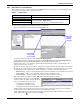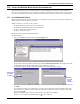User manual
Configuring Nform Devices
27
9.5 Add Floor Plans to Navigation Tree
After adding floor plans to Nform, you must also place them in the navigation tree. Managed devices
can be placed under the appropriate floor plan to help the System Administrator pinpoint SNMP
devices for troubleshooting.
• In the left side of the window, click on Domain Management
• In the right side of the window, double-click on Local Domain, then on Site Navigation
Builder, and finally on Administrator View to set up the view for the Administrator (or click
on Power User View to set up devices for a Power User).
• This opens the Site Navigation Builder window, as shown below right. All floor plans that have
not been moved to the navigation tree appear in the Floorplans portion in the upper right corner.
To move a floor plan to the navigation tree:
• Use drag-and-drop:
• Drag the floor plan to the Monitored Managed Devices pane.
• Release the mouse button when the location where the device belongs is highlighted. If no
location is highlighted, the floor plan will be placed under the highest level in the tree—Open-
Comms Nform Alarm Logging in the example above.
or
• Use the arrow keys in the center of the window:
• In the Monitored Managed Devices pane at left, choose a location in the tree where the floor
plan belongs—for example, OpenComms Nform Alarm Logging.
• Then select the floor plan in the Unmonitored Managed Devices pane at right.
• Click on the Left Arrow key in the center of the window.
Only one floor plan may be moved at a time.
Plans may be moved back to the Floorplans pane by using drag-and-drop or by highlighting a floor
plan and then clicking on the Right Arrow key in the center of the window.
• To associate a device with a floor plan, click on the device and drag it to the floor plan.
In the example above, a PowerSure is in the Third Floor Finance department. The other device in
the example—GXT 2U—is not associated with any floor plan.
•Click OK to save changes and return to the Configure tab. (To close the window without saving
any changes, click on Cancel.)
Left Arrow
key
New plan to be moved
(highlight & drag to Monitored
Managed Devices at left—or
click on Left Arrow)