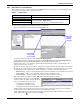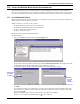User manual
Configuring Nform Devices
26
9.4 Add Floor Plans to Show Device Location
Floor plans may be added to Nform’s navigation tree as visual reminders
of where devices are located, as in the example shown at right.
Users may design these floor plans or contact Liebert for custom-built
plans. Floor plans must be in HTML format and placed in the Floorplans
folder as described in this section.
To make floor plans accessible to Nform client workstations, install the
floor plans either on a shared network drive or on each client workstation.
To add a floor plan:
• Create a floor plan in HTML format.
• Copy the floor plan—the HTML file and any associated graphic files—into the Floorplans folder,
which is in the Data folder within the Nform application folder.
For example, if the Nform application is located on the C drive, the full path would be
C:\Program Files\Nform\Data\Floorplans.
• Log on as Administrator and click on the Configure tab.
• In the left side of the window, click on Domain Management
• In the right side of the window, double-click on Local Domain and then on Floorplans.
• Click on the File menu at the top of the window, then click on New.
(Instead, you may click on the New button on the toolbar.)
• This opens the Floorplans window, as shown below.
• In the Name box, enter a descriptive name for the floor plan—for example, First Floor Computer
Room or Third Floor Finance.
• Select the HTML file from the Graphics drop-down list. A preview appears in the window.
•Click OK. The descriptive name appears in the right pane.
NOTE
Floor plans cannot display device status. These graphics are intended merely to display HTML
pages that may contain hyperlinks to Web devices or other Web pages.
NOTE
For multi-user systems, the floorplans directory should be manually copied to every client. For
security purposes, the system will not automatically update the clients.
Enter a
descriptive
name
Select the
HTML file