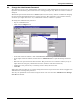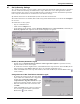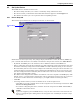User manual
Configuring Nform Devices
25
9.3 Add Devices to Navigation Tree
The Navigation tree window allows you to designate which managed devices will be monitored and
appear on the Navigate tab. You may set up different views for the Administrator and Power User.
This window opens if you clicked Yes in the final step described in 9.2.1 - Device Setup tab.
Another way to open this window is:
• Log on as Administrator and click on the Configure tab.
• In the left side of the window, click on Domain Management
• In the right side of the window, double-click on Local Domain, then on Site Navigation
Builder.
• Click on Administrator View to set up the view for the Administrator (or click on Power User
View to set up devices for a Power User).
All new devices appear in the Unmonitored Managed Devices portion in the lower right corner.
To add a device to the tree:
• Use drag-and-drop:
• Click on a device and drag it to the Monitored Managed Devices pane.
• Release the mouse button when the location where the device belongs is highlighted. If no
location is highlighted, the device will be placed under the highest level in the tree—Open-
Comms Nform Alarm Logging in the example above.
or
• Use the arrow keys in the center of the window:
• In the Monitored Managed Devices pane at left, choose a location in the tree where the device
belongs—for example, OpenComms Nform Alarm Logging.
• Then select the device in the Unmonitored Managed Devices pane at right.
• Click on the Left Arrow key in the center of the window.
Only one device may be moved at a time.
Devices may be moved back to the Unmonitored Managed Devices pane by using drag-and-drop or
highlighting a device and then clicking on the Right Arrow key in the center of the window.
•Click OK to save changes and return to the Configure tab. (To close the window without saving
any changes, click on Cancel.)
New device
to be moved
Left Arrow
key