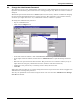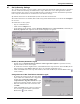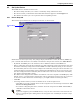User manual
Configuring Nform Devices
24
9.2.3 Alarms tab
The Alarms tab allows you to link actions, such as sending an e-mail, to specific alarms—this is
described later in 11.2.4 - Assign Actions to Alarms.
Liebert supplies a template for each SNMP device, containing the types of alarms applicable to that
device. (See Appendix B - Data Monitored by Nform for examples.)
You may also change the name of an alarm to better mesh with your system or procedures. This does
not change the function of the item, but merely the descriptive text. To do this:
• Log on as Administrator and click on the Configure tab.
• In the left side of the window, click on Device Manager, then on SNMP Devices.
• In the right side of the window, double-click on the name of a device.
• In the SNMP Devices window, click on the Alarms tab, as shown below.
• Click on an item—for example, upsAlarmOutputOverload—and then press the Enter key. The
selected text will be highlighted and editable.
(An alternative way to make the text editable is with a standard Windows renaming method: click
on an item, wait a short time and click on the item again.)
• Type the new name—for example, OutputOverload—and press the Enter key.
•Click OK to return to the Configure tab.
• If this device has not been added to the navigation tree, a message window asks whether you
want to do so.
•Click Yes if you wish to add the device to the navigation tree now. Then proceed to 9.3 - Add
Devices to Navigation Tree.
•Click No if you want to add another device.
NOTE
If you are configuring several SNMP devices, it may be more convenient to wait until the last
device is configured before adding them to the navigation tree. Click No for all devices except
the last one.
Click on item
and press enter
Alarms tab