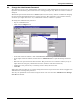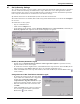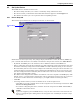User manual
Configuring Nform Devices
23
9.2.2 Views tab
The Views tab displays the types of data that can be retrieved from an SNMP device and displayed in the
Navigate tab as the Filtered View—for example, the type of device, model number and device status.
Liebert supplies a template for each SNMP device, containing data points applicable to that device.
(See Appendix B - Data Monitored by Nform for examples.)
For non-HTML devices, you may select items to be displayed in the Navigate tab. You may also
change the name of any item in the list to better suit your operation. Doing so will not change the
function of the item, but merely the descriptive text.
To select an item or change its name:
• Log on as Administrator and click on the Configure tab.
• In the left side of the window, click on Device Manager, then on SNMP Devices.
• In the right side of the window, double-click on the name of a device.
• In the SNMP Devices window, click on the Views tab, as shown below.
• A check mark (✔) appears to the left of each item selected for viewing. Click in the check box to
remove a check mark; click again to place a check mark in the box.
• To change the name of an item, click on the name—for example, upsBatteryVoltage—and then
press the Enter key. The selected text will be highlighted and editable. (As an alternative, you
may make the text editable with a standard Windows renaming method: click on an item, wait a
short time and click on the item again.)
• Type the new name—for example, Voltage—and press the Enter key.
• To continue configuring this device, click the Alarms tab and proceed to 9.2.3 - Alarms tab, or
click OK to return to the Configure tab. If this device has not been added to the navigation tree,
a message window asks whether you want to do so.
NOTE
The Views tab permits the user to select data to be displayed for non-HTML devices in the
Navigate tab.
All HTML devices will present the Web page to the user. Changes made in this window will not
affect the data displayed by the Web page.
NOTE
If you are configuring several SNMP devices, it may be more convenient to wait until the last
device is configured before adding them to the navigation tree.
Views tab
Click on item
name, then
press Enter
to change
name
Check mark
indicates
item selected
for viewing