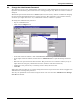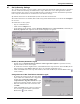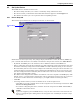User manual
Configuring Nform Devices
21
9.0 CONFIGURING NFORM DEVICES
This section describes how to configure devices that will be monitored, add floor plans as visual aids,
set up the navigation tree and view or change settings for alarm, trap and SNMP services.
9.1 Add a Device
To add a device:
• Log on as Administrator and click on the Configure tab.
• In the left side of the window, click on Device Manager, then on SNMP Devices.
•Click on the File menu at the top of the window, then click on New. (Or click the New button
on the toolbar.) This opens the Add SNMP Device window, as shown below.
• Name: Choose a descriptive name for the device—for example, Nfinity-1 1st Floor Computer
Room. This name will appear in the navigation tree that displays monitored devices.
• IP Address: Enter the device’s IP address, available from the System Administrator.
• HTML Supported: If the device has an SNMP card that supports a Web interface, place a check
mark in this box. This feature allows you to view SNMP queries via a Web browser.
• Device Type: Click on the appropriate button—Air, UPS, Power or Other—to display a list of
supported devices, and then click on the name of the device from the displayed list.
•Click Create. This opens the SNMP Devices window, as shown in 9.2 - Set Up the Device.
Categories of
supported devices
Enter a
descriptive
name
Device’s
IP address
Check box if
device has a
Web-enabled
card installed