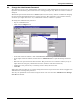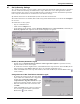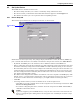User manual
Getting Started With Nform
19
8.6 Install the MultiLink Network Shutdown License (Optional)
If you purchased the MultiLink Network Shutdown License—either separately or as part of the
Nform-Enterprise pre-bundled package—two steps are needed to activate the MultiLink shutdown
features:
• First, install the MultiLink Network Shutdown License as described in this section.
• Then configure MultiLink devices as described in 10.0 - Configuring MultiLink Devices.
The MultiLink Network Shutdown License is available from Liebert. For more information, contact
your local Liebert representative or see Appendix C - Ordering Parts From Liebert.
To install the MultiLink Network Shutdown License:
• Log on as Administrator.
• Click on the Configure tab.
• In the left side of the window, double-click on License Key Administration, then click on
MultiLink Network Shutdown License.
•Click on the File menu at the top of the window, then click on New. (Or click the New button
on the toolbar.) This opens the MultiLink License Install window. Click Next.
• Enter the full path and file name of the MultiLink Network Shutdown License provided by
Liebert, or click the Browse button to locate the file. Then click on Install.
License Key Information
After installation, the MultiLink Network
Shutdown License appears in the right side of
the window.
• Double-click on the MultiLink Network
Shutdown License in the right side of the
window to open an information window, as
shown at right.
• This window displays important details
about your license, including the license
agreement, accessible by clicking on the
Issuer Statement button.
To remove this license, see 15.2.2 - Deleting
the MultiLink Network Shutdown
License.
NOTE
The Nform Enterprise CD contains the MultiLink Unlimited License:
cdDrive:\MultiLink\MLLKU\MLLKU.LICENSE
NOTE
Due to the design of the license, only one MultiLink Network Shutdown License can be added
to a system.
New
button
Browse
button