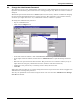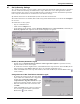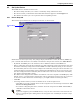User manual
Getting Started With Nform
16
8.0 GETTING STARTED WITH NFORM
After installing the software, you should change the default password for security purposes and enter
the license key so you can begin configuring devices for monitoring.
Saving Configuration Changes
Some changes to Nform’s configuration are saved automatically; others will need to be saved before
they take effect. If these buttons appear on the toolbar and are illuminated (not grayed-out),
you must save changes in one of the following ways:
• Click on the File menu at the top of the window, and then click on Save.
or
• Click on the Save button on the toolbar.
or
• Right-click in the lower right side of the window, then click on Save in the popup menu.
8.1 Start Nform
To start the application:
• Click on the Start button, then on Programs, then on OpenComms Nform (program folder),
and finally on OpenComms Nform (application icon).
8.2 Connect to Server
The Server Link Status window opens, as shown at right,
allowing you to specify the server you wish to connect to.
• The Server IP box displays the IP address of a server
where Nform was installed. To connect to a different
server, enter the IP address or domain name in the
Server IP box.
• To make the server connection automatic each time
you start Nform, click to place a check mark (✔) in the
Automatically connect to the server check box.
The next time you start Nform, this window will not
appear. This option is recommended if there is only
one server you will want Nform to connect to. You may
change this option later (see 9.6.1 - Alarm Service -
Configuration).
•Click on the Connect button to connect to the server listed in the Server IP box. (Or click Exit to
cancel.)
8.3 Log on as Administrator
After connecting to the server, Nform opens and displays a
blank screen, as shown at right. This remains until the
user logs on as either Administrator or Power User.
The Administrator user name permits full access for con-
figuring the software.
To log on as Administrator:
•Click on the File menu at the top of the window, then
click on Log On.
• In the Login window, choose Administrator (the
default) in the User Name box.
• In the Password box, enter the default password,
liebert (all lowercase letters).
• Click on the OK button.
NOTE
The Nform ports and standard SNMP ports may have to be open for the firewall; otherwise,
Nform might not function properly.