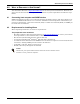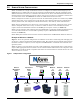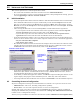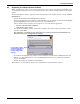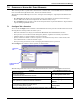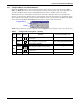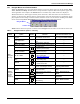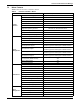User manual
Installing the Software
9
6.3 Upgrading to a Newer Version of Nform
When upgrading to a newer version, the user does not need to remove the existing installation. Dur-
ing the upgrade, Nform preserves all configuration files—for example, configured devices, floor plans,
actions.
To install the Nform software upgrade, follow the steps below (for complete details, see 6.1 - Initial
Installation):
• Launch the installation file Setup.exe from the CD.
• If you accept the terms and conditions of the Nform license agreement, click on the I accept the
license agreement radio button and then click on the Next button.
• Choose whether other computer users will have access to the Nform application:
• Anyone who uses this computer
• Only for me (user name)
• The Destination Folder window, shown below, displays the location where the software will be
installed. Click Next.
For upgrades, you must use the same directory path as the previous installation of
Nform to keep your configuration settings.
• In the Select Installation Type window, choose whether to install Nform’s Client features (the
default—recommended for most users) or Client / Server features (recommended for Nform
Server. Click Next.
• Follow the prompts to complete the installation.
The next time you start Nform, all previous configuration settings should be in place.
For upgrades, use the
same directory path as
previous installation
to keep configuration
settings