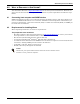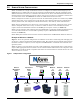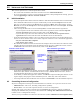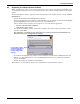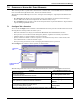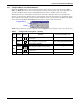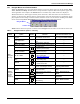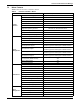User manual
Installing the Software
8
6.0 INSTALLING THE SOFTWARE
This section explains how to install OpenComms Nform.
• For a first-time installation, follow the instructions in 6.1 - Initial Installation.
• If you are upgrading to a newer version of Nform and want to keep configuration settings, proceed
to 6.3 - Upgrading to a Newer Version of Nform.
6.1 Initial Installation
• Insert the OpenComms Nform CD in the CD drive. The Installation Wizard starts automatically.
If the Installation Wizard does not open automatically, launch the file Setup.exe from the CD.
One way to do this is: Click on the Start button, and then on Run. In the Run window, click on
Browse to locate the file Setup.exe on the CD, highlight the file name and click Open. Click OK
to begin installation.
• After viewing the Welcome screen and clicking Next, read the Nform License agreement.
• If you accept the terms and conditions of the license agreement, click on the I accept the
license agreement radio button and then click on the Next button.
• If you do not accept the terms and conditions, click on the I do not accept the license
agreement radio button and then click on Cancel to abort the installation.
• In the User Information window, enter your full user name and click on one of the following two
buttons to choose whether other users of this computer will have access to the Nform application:
• Anyone who uses this computer
• Only for me (user name)
• The Destination Folder window, shown below left, displays the location where the software will be
installed. Liebert recommends using the default location. (To select a different location, click on
the Browse button and choose the location.) Click on the Next button.
• In the Select Installation Type window, shown above right, choose whether to install Nform’s Cli-
ent features (the default—recommended for most users) or Client / Server features, which is
recommended for Nform Server. Click on the Next button.
• In the Ready to Install the Application window, click Next to begin installing the software. A dia-
log box displays the progress of the installation process, which may take a few minutes.
• A message indicates that installation was successful. Click Finish to exit the installation process.
6.2 Controlling Access to Configuration
To protect configuration settings from unauthorized users, Nform is set up for two classes of users:
• Administrator—full access, including configuration capability
• Power User—can view and respond to alarms; no access to configuration
Initially both types of user have a default password, liebert (all lowercase). Liebert recommends
changing the Administrator password, as described in 8.4 - Change the Administrator Password,
to limit access to configuration settings.
You may set up a customized view of devices for each user (see 9.3 - Add Devices to Navigation Tree).
Install Nform’s
Client features
(default)
Install both
Client & Server
features
Destination Folder window Select Installation Type window